Editing the Registered Content of Stamps
You can edit the registration information of stamps that are newly registered or duplicated in Desktop Editor.
|
NOTE
|
|
You cannot edit the preset stamps that were automatically registered during installation. However, the stamps that are duplicated from these stamps can be edited.
|
1.
Click  for
for  (Stamp) on the ribbon, and select [Manage Stamps].
(Stamp) on the ribbon, and select [Manage Stamps].
 for
for  (Stamp) on the ribbon, and select [Manage Stamps].
(Stamp) on the ribbon, and select [Manage Stamps].Or, follow one of the steps described below.
Click  (Manage Stamps) on the ribbon
(Manage Stamps) on the ribbon
Click  (Manage Stamps) on the ribbon
(Manage Stamps) on the ribbon
 (Manage Stamps) on the ribbon
(Manage Stamps) on the ribbonSelect the [File] menu > [Settings/Management] > [Manage Stamps]
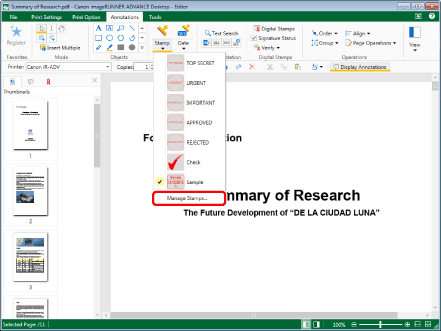
The [Manage Stamps] dialog box is displayed.
|
NOTE
|
|
If commands are not displayed on the ribbon of Desktop Editor, see the following to display them.
This operation can also be performed with the tool buttons on the toolbar. If tool buttons are not displayed in the toolbar of Desktop Editor, see the following to display them.
|
2.
Select a stamp to edit from [Stamp List].
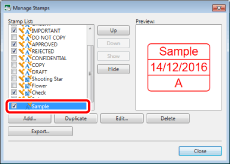
3.
Click [Edit].
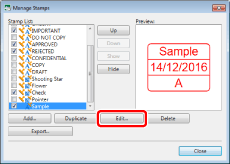
The [Edit Stamp] dialog box is displayed.
4.
Edit the registered stamp settings in the [Edit Stamp] dialog box.
For details on how to set stamps, see the following.
5.
Confirm the preview display and click [OK].
The [Manage Stamps] dialog box is displayed again.
The stamp that you have edited is displayed in [Stamp List].
6.
Click [Close].