Registering the Advanced Box of an imageRUNNER ADVANCE Device
An Advanced Box of an imageRUNNER ADVANCE device is a storage location for sharing information. An Advanced Box can also be browsed by network computers. You can enlarge the availability of document management and e-documents by linking an Advanced Box with Desktop.
Folders in an Advanced Box can be registered as a Personal Library or Network Library.
Cautions when Using a Folder in an Advanced Box as a Library
This section describes cautions when using a folder in an Advanced Box as a library.
Cautions Before Registration
If you externally publish an Advanced Box as a WebDAV server, you cannot register an Advanced Box in a Personal Library or Network Library in Desktop. In order to register an Advanced Box as a Personal Library or Network Library in Desktop, be sure to externally publish it as an SMB server.
Externally Publishing an Advanced Box as an SMB Server (Administrator Guide)
Cautions for Use
The total number of documents and folders that can be stored and displayed in a library with an Advanced Box folder registered is 1000. Files or folders exceeding this value are not displayed. However, when you display the content of a folder in an Advanced Box that you have registered as a Personal Library by using Desktop, the maximum number of items to be displayed may be smaller than 1,000 because there have been other files or folders in the space (hereafter referred to as "files/folders for Desktop"), which are used by Desktop for document management related operations and are hidden on the Desktop display.
When you are unable to connect to a folder in Advanced Box registered as a library, check the network connection to the Advanced Box from the computer and password management of the Advanced Box. If you cannot connect from the computer, you cannot connect to an Advanced Box registered as a library from Desktop Browser.
Since processing will become slower if multiple users try to connect to the same device, operations on a library with an Advanced Box folder registered may also become slower.
The document list is not automatically updated for libraries with an Advanced Box folder registered.
No attributes can be added to the documents and folders saved in an Advanced Box. Therefore all files/folders, including files/folders for Desktop, are accessed from the operation panel on the device.
Configuring a Folder in an Advanced Box as a Library
This section describes how to register a folder in an Advanced Box as a library. The following example is a description of how to register a folder as a Personal Library.
|
NOTE
|
|
Folders must be set as a network drive to register them as Personal Libraries. If the network drive settings are not complete, refer to the following to configure them.
For details on how to register a folder as a Network Library, see the following.
|
1.
Click [Library Management] on the ribbon.
Or, follow one of the steps described below.
Right-click the Navigation Window and select [Library Management]
Select the [File] menu > [Library Management]
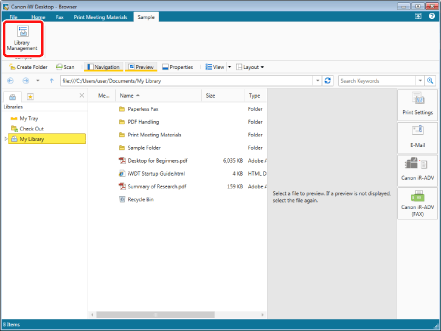
The [Library Management] is displayed.
|
NOTE
|
|
If commands are not displayed on the ribbon of Desktop Browser, see the following to display them.
This operation can also be performed with the tool buttons. If tool buttons are not displayed on the toolbar of Desktop Browser, see the following to display them.
|
2.
Click [Register Library].
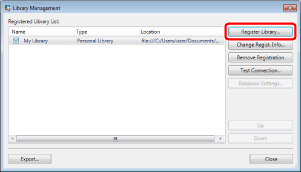
The [Select Library to Register] is displayed.
3.
Select [Personal Library] and click [OK].
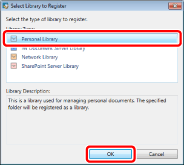
The [Register Library] is displayed.
4.
Click [Browse].
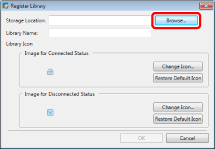
The [Browse For Folder] is displayed.
5.
Select a folder to use as a Personal Library and click [OK].
The path to the selected folder is displayed in [Storage Location].
The name of the selected folder is displayed in [Library Name].
|
NOTE
|
|
You can also specify the folder that has been used for a Personal Library registered in a previous version of Desktop.
|
6.
If necessary, change the library settings and click [OK].
For information on how to change the name of the displayed library, see the following.
When setting the library icon, see the following.
A confirmation message is displayed.
|
NOTE
|
||||||||
|
To change the displayed library name, enter the registration name of a Personal Library using up to 255 characters in [Library Name].
The following types of files/folders for Desktop are generated or saved in folder in an Advanced Box. You can display or confirm these files from Windows Folder.
|
7.
Click [Yes] or [No].
|
NOTE
|
|
For a library in an Advanced Box, it may take a while to process the annotation information of documents. If you click [Yes], the settings are changed so that the annotation information of documents is not processed, and you can avoid this problem.
|
8.
If a confirmation message appears, click [OK].
The [Library Management] is displayed again.
9.
Test the connection to the registered library.
For more information on testing the connection to the library, see the following.
10.
Click [Close].