
Checking Status and Log for Scanned Originals
You can check the status and log for scanned originals sent directly from the machine.
 |
When <Display Job Log> is set to <Off>, you cannot check the logs for sent documents. <Display Job Log> |
1
Press  .
.
 .
.2
Select <TX Job>.
3
Check the statuses and logs for sent documents.
 To check the statuses for sent documents
To check the statuses for sent documents
1 | Select <Job Status> and select the document whose status you want to check. 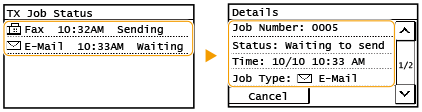 Displays detailed information about the document. If you specified multiple destinations, the number of specified destinations is displayed on the screen. To check the details of specified multiple destinations, select <Destination>. |
 To check the logs for sent documents
To check the logs for sent documents
1 | Select <Job Log> and select the document whose log you want to check. <OK> is displayed when a document was sent successfully, and <Error> is displayed when a document failed to be sent because it was canceled or there was some error.  Displays detailed information about the document.  When a three-digit number is shown in the case of <Error> This number represents an error code. Countermeasures for Each Error Code |