Registering Forms for the Superimpose Image Mode
You can register image forms and superimpose them on an output using the Superimpose Image mode in the Copy and Access Stored Files functions. For more information on the Superimpose Image mode, see "Superimpose Image" or "Superimpose Image."
This mode can be set when the Duplex Color Image Reader Unit-M is attached. (See "Duplex Color Image Reader Unit-M.")
1.
Press  (Settings/Registration).
(Settings/Registration).
 (Settings/Registration).
(Settings/Registration).2.
Press [Function Settings] → [Common] → [Print Settings].
3.
Press [Register Form] → [Register].
4.
Select the size of the original that contains the image form → press [Next].
NOTE |
To select an A or B series paper size, press [A/B Size]. |
5.
Specify the desired scan settings.
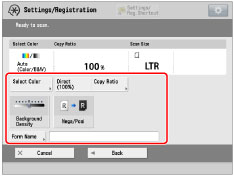
If you want to change the color mode, press [Select Color]. (See "Changing Color Modes" in "Copy" or "Switching the Color Mode" in "Scan and Store.")
If you want to change the zoom ratio, press [Copy Ratio]. (See "Changing Basic Copy Ratios" in "Copy" or "Changing the Zoom Ratio" in "Scan and Store.")
If you want to adjust the density of background, press [Background Density]. (See "Adjusting Background Density" in "Copy" or "Adjusting Background Density" in "Scan and Store.")
If you want to set the Nega/Posi mode, press [Nega/Posi]. (See "Inverting Images (Nega/Posi)" in "Copy" or "Inverting Images (Nega/Posi)" in "Scan and Store.")
If you want to assign a name to the image form, press [Form Name].
6.
Place the original that contains the image form on the platen glass → press  (Start).
(Start).
 (Start).
(Start).To check the details of an image form:
Select the desired image form → press [Details].
To check images stored as forms, press [Check Print] → select the paper size → press [Start Printing].
Check the detailed information → press [OK].
If you want to change the name of the image form, press [Rename Form].
To delete an image form:
Select the image form that you want to delete → press [Delete].
Press [Yes].
IMPORTANT |
You can register up to 100 image forms. However, this number varies depending on the capacity of the hard disk. Make sure you place the original that contains the image form on the platen glass. It is not possible to scan an image form from the feeder. |
NOTE |
Image forms can also be registered in the machine from a computer. If no name is entered for the image form, the date and time are used. For instructions on entering characters, see "Entering Characters from the Touch Panel Display." |