Correcting Displacement During Booklet Printing
You can create and print a booklet while correcting the displacement between outer and inner pages that occurs during booklet printing. If you trim the edges of the pages using a trimmer, you can adjust the amount of margin so that the position of the print data on the page does not deviate between pages.
When performing saddle stitched booklet printing, this function may also be able to be configured in [Create Pamphlet] on the [Quick Settings Wizard] sheet.
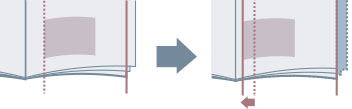
1.
Display the [Basic Settings] or [Finishing] sheet.
2.
Select [Booklet Printing] from [1-sided/2-sided/Booklet Printing] or [Print Style].
3.
Click [Booklet].
4.
In the displayed dialog box, display the [Booklet Settings] sheet.
5.
Select [Booklet Printing Process] > [With Device Settings].
6.
Select [Use Creep (Displacement) Correction] → select a correction method in [Displacement Correction Method].
If you select [Manual Correction], specify the amount of print area displacement between the outermost page and centermost page in [Correction Width].
7.
Click [OK].