
Front Side
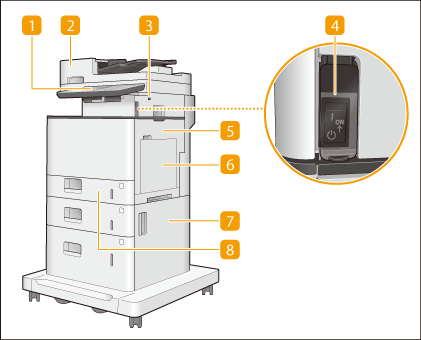
imageRUNNER ADVANCE 715iF III/615iF III/615i III/525iF III/525i III | imageRUNNER ADVANCE 715iFZ III/715iZ III/615iFZ III/525iFZ III | |
 | 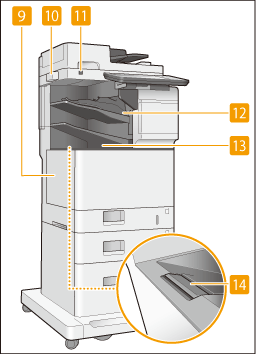 |
 Control panel
Control panel
The control panel consists the numeric keys,  , indicators, touch panel display, etc. You can perform all the operations and specify settings from the control panel. Control Panel
, indicators, touch panel display, etc. You can perform all the operations and specify settings from the control panel. Control Panel
 , indicators, touch panel display, etc. You can perform all the operations and specify settings from the control panel. Control Panel
, indicators, touch panel display, etc. You can perform all the operations and specify settings from the control panel. Control Panel Feeder
Feeder
Automatically feeds originals into the machine for scanning. When two or more sheets are loaded in the feeder, originals can be scanned continuously. Feeder
 USB port (Front-right side of the machine)
USB port (Front-right side of the machine)
You can connect devices such as a USB memory device to the machine. Connecting a USB Memory Device

Some types of memory media may not be able to save data correctly.
The USB port (front-right side of the machine) supports USB 2.0.
 Power switch
Power switch
Press the power switch when turning ON or OFF the machine.
 Right cover of the main unit
Right cover of the main unit
Open this cover when clearing a paper jam inside the machine. Paper Jams in a Paper Source
 Multi-purpose tray
Multi-purpose tray
Load paper into the multi-purpose tray when you want to use a type of paper different from that which is loaded in the paper drawer.
 Right cover of the paper drawer
Right cover of the paper drawer
Open this cover when clearing a paper jam inside the machine. Paper Jams in a Paper Source
 Paper drawer 1
Paper drawer 1
Load the type of paper that you frequently use. Paper Drawer
 Left cover of the main unit
Left cover of the main unit
Open this cover when replacing the toner cartridge. Replacing the Toner Cartridge
 Glass cleaning sheet storage box
Glass cleaning sheet storage box
Use this box to store the cloth for cleaning the platen glass.
 Motion sensor
Motion sensor
When the motion sensor detects a person near the machine, the machine exits sleep mode automatically. Entering Sleep Mode
 Finisher
Finisher
When paper is output, you can use some finishing functions. Finisher (imageRUNNER ADVANCE 715iFZ III/715iZ III/615iFZ III/525iFZ III)
 Output tray (Tray A)
Output tray (Tray A)
Paper is output here when printing finishes. When you use imageRUNNER ADVANCE 715iFZ III/715iZ III/615iFZ III/525iFZ III, you can specify functions for which the tray is used, by configuring <Output Tray Settings>. <Output Tray Settings>
 Output tray paper supporter
Output tray paper supporter
Raise this supporter so that printed paper does not fall down.
 |
For more information about the configuration of optional equipment installed on the machine, see Options. |
Connecting a USB Memory Device
You can connect a USB memory device to the USB ports located on the right side of the machine, and directly print data from the USB memory device. Originals scanned using the machine can also be saved directly to the USB memory device. Working with Data in Memory Media
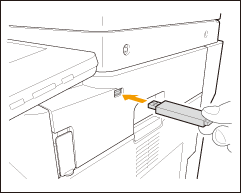
 |
Make sure that the USB memory device is oriented properly when connecting it to the machine. If it is not connected properly, it may cause the USB memory device or machine to malfunction. Make sure to follow the proper procedure when removing the USB memory device. Removing the memory media Failure to do so may cause the USB memory device or machine to malfunction. The machine supports FAT32/exFAT format USB memory device. |
 |
Unsupported devices and usagesMemory media with security functions Memory media that does not meet the USB specification Memory card readers connected via USB Connecting memory media via an extension cable Connecting memory media via a USB hub |