Loading Preprinted Paper
When you use paper that has been preprinted with a logo, pay attention to the orientation of the paper when loading it in the paper source. Load the paper properly so that printing is performed on the same side as the logo.
Orientation of the original when copying
When performing a copy operation, pay attention to the orientation of the original to be placed. Place the original in the feeder with the side to copy face up or on the platen glass with the side to copy face down, as shown in the figure below.
For LTR, A4, or B5 portrait layout originals
Feeder | Platen glass | ||
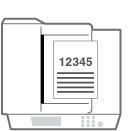 | 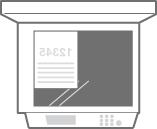 |
For 11" x 17", LGL, A3 or B4 portrait layout originals
Feeder | Platen glass | ||
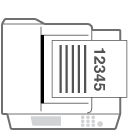 | 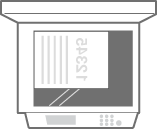 |
For LTR, A4, or B5 landscape layout originals
Feeder | Platen glass | ||
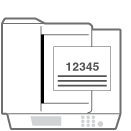 | 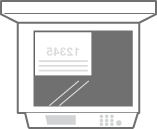 |
For 11" x 17", LGL, A3 or B4 landscape layout originals
Feeder | Platen glass | ||
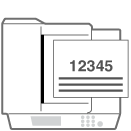 | 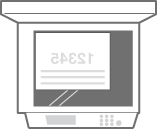 |
NOTE |
This section describes how to load preprinted paper with the proper orientation. For a description of the general procedure for loading paper in the paper deck/drawer or multi-purpose tray, see Basic Paper Loading Method. For the general procedure for loading paper in an optional paper source and how to load preprinted paper with the proper orientation, see the following. POD Deck Lite-C/Paper Deck Unit-E This section describes how to load preprinted paper when performing one-sided copying/printing. When performing two-sided copying/printing using preprinted paper, load paper by interpreting that the indications in this section referring to the facing of the paper mean the opposite. Set <Image Orientation Priority> and <Speed Priority for Copying from Feeder> to <Off> in advance. |
Loading Paper with Logos in Portrait Orientation
The loading method varies depending on the size of the paper with the logo and the paper source that is used.
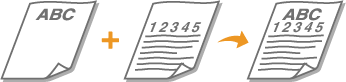
When Loading LTR-, A4-, B5-size Paper with Logos
Load the paper so that the logo faces down in the paper deck/drawer and faces up in the multi-purpose tray, as shown in the illustrations below.
Paper deck/drawer | Multi-purpose tray |
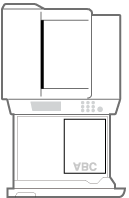 | 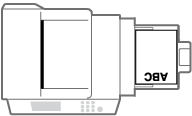 |
When Loading 11" x 17", LGL-, A3-, B4-size Paper with Logos
Load the paper so that the logo faces down in the paper drawer and faces up in the multi-purpose tray, as shown in the illustrations below.
Paper drawer | Multi-purpose tray |
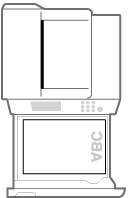 | 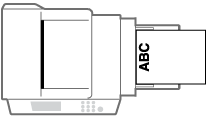 |
Loading Paper with Logos in Landscape Orientation
The loading method varies depending on the size of the paper with the logo and the paper source that is used.

When Loading LTR-, A4-, B5-size Paper with Logos
Load the paper so that the logo faces down in the paper deck/drawer and faces up in the multi-purpose tray, as shown in the illustrations below.
Paper deck/drawer | Multi-purpose tray |
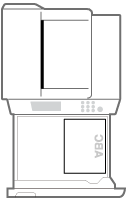 | 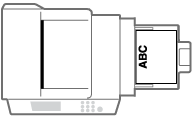 |
When Loading 11" x 17", LGL-, A3-, B4-size Paper with Logos
Load the paper so that the logo faces down in the paper drawer and faces up in the multi-purpose tray, as shown in the illustrations below.
Paper drawer | Multi-purpose tray |
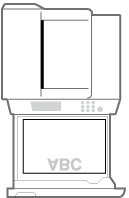 | 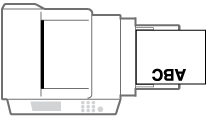 |