Front Side
When the DADF-AZ and Cassette Feeding Module-AK are attached:

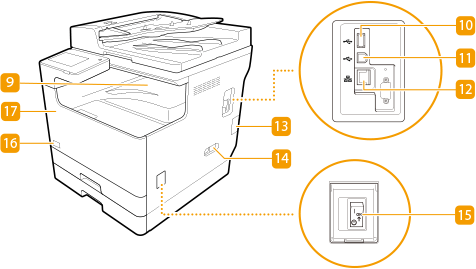
 Feeder
Feeder
Automatically feeds originals into the machine for scanning. When two or more sheets are loaded in the feeder, originals can be scanned continuously. DADF-AZ
 USB port (Front-left side of the machine)
USB port (Front-left side of the machine)
You can connect devices such as a USB memory device to the machine. Connecting a USB Memory Device

Some types of memory media may not be able to save data correctly.
The USB port (front-left side of the machine) supports USB 2.0.
 Control panel
Control panel
The control panel consists of the numeric keys,  , indicators, touch panel display, etc. You can perform all the operations and specify settings from the control panel. Control Panel
, indicators, touch panel display, etc. You can perform all the operations and specify settings from the control panel. Control Panel
 , indicators, touch panel display, etc. You can perform all the operations and specify settings from the control panel. Control Panel
, indicators, touch panel display, etc. You can perform all the operations and specify settings from the control panel. Control Panel Platen cover
Platen cover
Secures the originals placed on the platen glass. Platen Cover
 Paper drawer 1
Paper drawer 1
Load the type of paper that you frequently use. Paper Drawer
 Paper drawer 2
Paper drawer 2
Load the type of paper that you frequently use. Paper Drawer
 Multi-purpose tray
Multi-purpose tray
Load paper into the multi-purpose tray when you want to use a type of paper different from that which is loaded in the paper drawer.
 Cover on the left side of the main unit
Cover on the left side of the main unit
Open this cover when clearing a paper jam inside the machine. Paper Jams in the Main Unit or the Paper Source
 Output tray
Output tray
Paper is output here when printing finishes.
 USB port (Rear-right side of the machine)
USB port (Rear-right side of the machine)
You can connect devices such as an external hard disk to the machine.

The USB port (rear-right side of the machine) supports USB 2.0.
 USB connector
USB connector
Connect a USB cable when connecting the machine and a computer.

The USB connector supports USB 2.0.
 LAN port
LAN port
Connect a LAN cable when connecting the machine to a wired LAN router, etc. Setting up the Network Environment
 Telephone line jack (LINE)
Telephone line jack (LINE)
Connect a telephone cable when connecting the machine to a telephone line.
 Power socket
Power socket
Connect the power cord.
 Power switch
Power switch
Press the power switch when turning ON or OFF the machine.
 Toner Code
Toner Code
This code indicates the type of genuine toner that can be used with the machine.Use toner with a code that includes the same letters as the code on the front cover of the machine.
 Front cover
Front cover
Open this cover when replacing the toner cartridge. Replacing the Toner Cartridge
 |
For more information about the configuration of optional equipment installed on the machine, see Options. |
Connecting a USB Memory Device
You can connect a USB memory device to the USB ports located on the front-left side of the machine, and directly print data from the USB memory device. Originals scanned using the machine can also be saved directly to the USB memory device. Working with Data in Memory Media
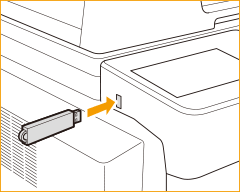
 |
Make sure that the USB memory device is oriented properly when connecting it to the machine. If it is not connected properly, it may cause the USB memory device or machine to malfunction. Make sure to follow the proper procedure when removing the USB memory device. Removing the memory media Failure to do so may cause the USB memory device or machine to malfunction. The machine only supports FAT32/exFAT format USB memory device. |
 |
Unsupported devices and usagesMemory media with security functions Memory media that does not meet the USB specification Memory card readers connected via USB Connecting memory media via an extension cable Connecting memory media via a USB hub |