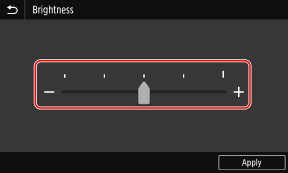How to Operate the Operation Panel
The operation panel uses a touchscreen. Directly touch your finger to the buttons and items displayed on the screen to operate them.
 |
To prevent accidental operations or damage to the operation panel, avoid the following:Pressing too hard with your fingers Pressing with a sharp tip, such as a fingernail, ballpoint pen, or pencil Operating with wet or dirty hands Operating with an object on the display |
Basic Touchscreen Operations (Tapping, Flicking, and Dragging)
Tapping
Gently touch the screen with your fingertip and quickly release. Do this when selecting items and performing operations.
In the User's Guide, "press" and "select" refer to the tapping operation.
In the User's Guide, "press" and "select" refer to the tapping operation.
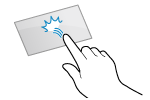
Flicking
Touch the screen and flick your fingertip. The screen moves in the direction you flicked your finger. For example, the [Home] screen moves to the tab in the direction you flicked your finger.
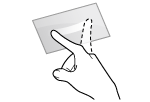
Dragging
Move your fingertip while touching the screen, and release it at the desired position. You can scroll lists and move the area you are touching to a desired position.
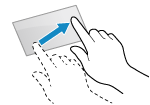
Selecting Tabs and Items
When you tap a tab, the screen for the selected tab is displayed.
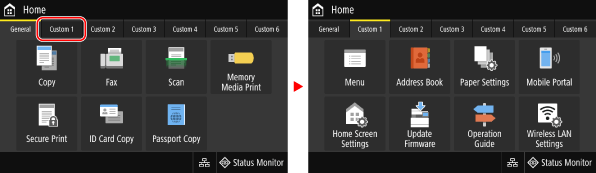
When you tap an item name or button, the item can be selected. The selected screen is displayed, or the selected function is performed.
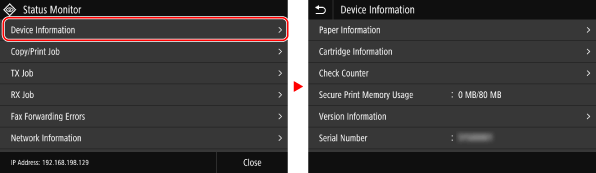
To Cancel a Selection
Drag your fingertip touching the screen away from the selected item or button and release it.
To Return to the Previous Screen
Tap [ ].
].
 ].
].Scrolling the Screen
When the scroll bar appears on the screen, it indicates that there are items or information that cannot be completely displayed on the screen. Flick or drag to scroll the screen in the direction you moved your fingertip.
Release your finger from the screen, and in a few seconds, the scroll bar will disappear. Touch the screen to display the scroll bar again.
Release your finger from the screen, and in a few seconds, the scroll bar will disappear. Touch the screen to display the scroll bar again.
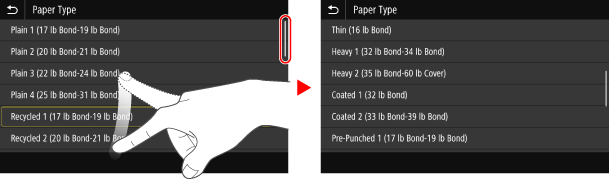
Set the value using the [+] and [-] buttons or the slider.
Tap the [+] and [-] buttons to adjust the value. When the slider is displayed as shown below, you can drag it to the left or right to adjust the value.