[Status Monitor] Screen
Use this screen to check the information of the machine, usage and logs, network settings, and error information. You can also use this screen to remove USB memory devices from the machine.
[Status Monitor] Screen of the Touch Panel Model
Press [Status Monitor] on the [Home] screen and other locations.
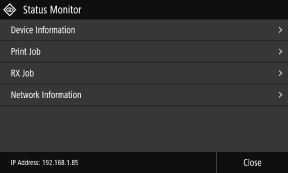
[Error Information/Notification]
You can check the information of errors that occur on the machine. Take troubleshooting measures according to the error details.
A Message Appears
An Error Code Is Displayed
You can check the information of errors that occur on the machine. Take troubleshooting measures according to the error details.
A Message Appears
An Error Code Is Displayed
[Device Information]
[Paper Information]
Check the remaining amount of paper for each paper source.
Check the remaining amount of paper for each paper source.
[Cartridge Information]
Check the remaining amount of toner in the toner cartridges.
Other internal parts may reach the end of their lifetime before the toner runs out.
Check the remaining amount of toner in the toner cartridges.
Other internal parts may reach the end of their lifetime before the toner runs out.
[Secure Print Memory Usage]
Check to see how much memory is used by the Secure Print data temporarily saved to the memory of the machine.
Check to see how much memory is used by the Secure Print data temporarily saved to the memory of the machine.
[Version Information]
Displays the firmware version information of the machine.
Displays the firmware version information of the machine.
[Serial Number]
Displays the serial number of the machine.
Displays the serial number of the machine.
[Print Job]
Displays the copy or print processing status and log. Viewing the Print Job Status and Log
Displays the copy or print processing status and log. Viewing the Print Job Status and Log
[RX Job]
Displays the status and log of received I-Faxes.
Displays the status and log of received I-Faxes.
[Network Information]
[Network Connection Type]
Check whether the machine has a wired or wireless connection.
Displays the connection status and error information when connected by wireless LAN.
Check whether the machine has a wired or wireless connection.
Displays the connection status and error information when connected by wireless LAN.
[Direct Connection Information]
Displays the connection status when directly connected to a device.
Displays the connection status when directly connected to a device.
[IEEE 802.1X Error Information]
Displays the details of errors that occur with IEEE 802.1X authentication.
Displays the details of errors that occur with IEEE 802.1X authentication.
[Rmv. Mem. Media]
Displayed when a USB memory device is connected. Press to remove the USB memory device. Removing the USB Memory Device
Displayed when a USB memory device is connected. Press to remove the USB memory device. Removing the USB Memory Device
[IP Address]
Displays the IPv4 address of the machine by default. You can also hide this. [Display IP Address]
Displays the IPv4 address of the machine by default. You can also hide this. [Display IP Address]
[Status Monitor] Screen of the Black and White LCD Model
Press  on the operation panel.
on the operation panel.
 on the operation panel.
on the operation panel.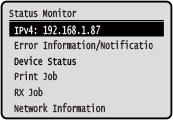
[IPv4]
Displays the IPv4 address of the machine by default. You can also hide this. [Display IP Address]
Displays the IPv4 address of the machine by default. You can also hide this. [Display IP Address]
[Error Information/Notification]
You can check the information of errors that occur on the machine. Take troubleshooting measures according to the error details.
A Message Appears
An Error Code Is Displayed
You can check the information of errors that occur on the machine. Take troubleshooting measures according to the error details.
A Message Appears
An Error Code Is Displayed
[Device Status]
[Paper Information]
Check the remaining amount of paper for each paper source.
Check the remaining amount of paper for each paper source.
[Cartridge Level]
Check the remaining amount of toner in the toner cartridges.
Other internal parts may reach the end of their lifetime before the toner runs out.
Check the remaining amount of toner in the toner cartridges.
Other internal parts may reach the end of their lifetime before the toner runs out.
[Check Toner Cartridge Name]
Check the toner cartridge name.
Check the toner cartridge name.
[Remove Memory Media]
Displayed when a USB memory device is connected. Press to remove the USB memory device. Removing the USB Memory Device
Displayed when a USB memory device is connected. Press to remove the USB memory device. Removing the USB Memory Device
[Check Counter]
Check the total number of pages printed, faxed, and copied. Checking the Number of Printed Pages (Check Counter)
Check the total number of pages printed, faxed, and copied. Checking the Number of Printed Pages (Check Counter)
[Secure Print Memory Usage]
Check to see how much memory is used by the Secure Print data temporarily saved to the memory of the machine.
Check to see how much memory is used by the Secure Print data temporarily saved to the memory of the machine.
[Version Information]
Displays the firmware version information of the machine.
Displays the firmware version information of the machine.
[Serial Number]
Displays the serial number of the machine.
Displays the serial number of the machine.
[RX Job]
Displays the status and log of received I-Faxes.
Displays the status and log of received I-Faxes.
[Network Information]
[Network Connection Method]
Check whether the machine has a wired or wireless connection.
Displays the connection status and error information when connected by wireless LAN.
Check whether the machine has a wired or wireless connection.
Displays the connection status and error information when connected by wireless LAN.
[Direct Connection Information]
Displays the connection status when directly connected to a device.
Displays the connection status when directly connected to a device.
[IEEE 802.1X Error Information]
Displays the details of errors that occur with IEEE 802.1X authentication.
Displays the details of errors that occur with IEEE 802.1X authentication.