Control Panel
Use the control panel to operate the machine and configure the settings. When operating on the control panel, raise the control panel, as shown on the right. | 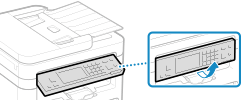 |
Control Panel (Touch Panel Model)
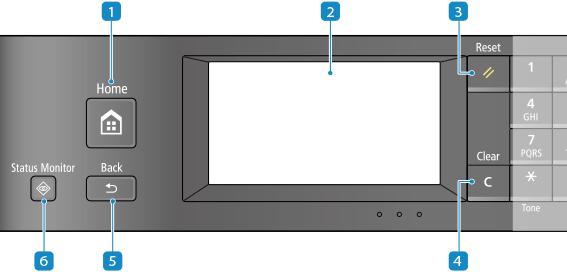
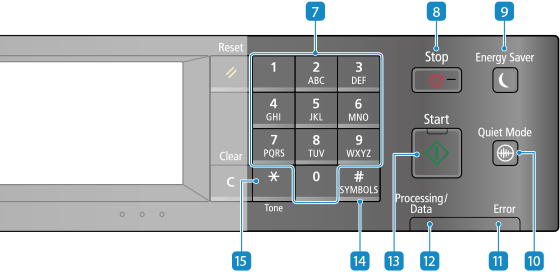
 Home key (
Home key ( )
)
Displays the [Home] screen. [Home] Screen
 Display
Display
Displays the screens for operating the functions, usage, messages, and other information. This touch panel can be operated by directly touching the screen with your finger. Using the Control Panel
 Reset key (
Reset key ( )
)
Press to cancel the settings and restore the previously specified settings.
 Clear key (
Clear key ( )
)
Press to delete the entered numbers and text.
 Back key (
Back key ( )
)
Returns you to the previous screen.
 Status Monitor key (
Status Monitor key ( )
)
Check the information of the machine, usage and logs, network settings, and error information. [Status Monitor] Screen
 Numeric keys (
Numeric keys ( -
- )
)
Press to enter numbers and text. Entering Characters
 Stop key (
Stop key ( )
)
Cancels printing and other operations.
 Energy Saver key (
Energy Saver key ( )
)
Puts the machine into sleep mode to reduce power consumption. In the sleep mode,  lights up yellow-green. Reducing Power Consumption (Sleep Mode)
lights up yellow-green. Reducing Power Consumption (Sleep Mode)
 lights up yellow-green. Reducing Power Consumption (Sleep Mode)
lights up yellow-green. Reducing Power Consumption (Sleep Mode) Quiet Mode key (
Quiet Mode key ( )
)
Press to put the machine into quiet mode, which reduces the operation sound of the machine. In the quiet mode,  lights up yellow-green. Reducing the Operation Sound (Quiet Mode)
lights up yellow-green. Reducing the Operation Sound (Quiet Mode)
 lights up yellow-green. Reducing the Operation Sound (Quiet Mode)
lights up yellow-green. Reducing the Operation Sound (Quiet Mode) Error indicator
Error indicator
Blinks or lights up when an error such as a paper jam occurs.
 Processing/Data indicator
Processing/Data indicator
Blinks when an operation is being performed, such as during printing, and lights up when data is waiting to be processed.
 Start key (
Start key ( )
)
Press to scan originals.
 Symbol key (
Symbol key ( )
)
Enter symbols. Entering Characters
 Uppercase/lowercase/numeric key (
Uppercase/lowercase/numeric key ( )
)
Changes the character type.
Control Panel (5 Lines LCD Model)
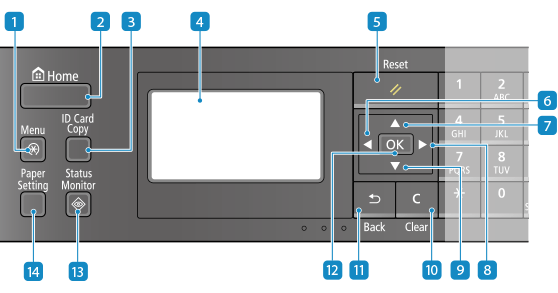

 Menu key (
Menu key ( )
)
Press to specify the settings of the machine, such as the network settings or system settings. Settings Menu Items
 Home key (
Home key ( )
)
Displays the [Home] screen. [Home] Screen
 ID Card Copy key (
ID Card Copy key ( )
)
Press to copy both sides of an ID card onto the same side of paper. Copying Both Sides of ID Cards onto One Sheet
 Display
Display
Displays the screens for operating the functions, usage, messages, and other information. Using the Control Panel
 Reset key (
Reset key ( )
)
Press to cancel the settings and restore the previously specified settings.
 Left key (
Left key ( )
)
Returns to the previous screen. Press when entering text to move the cursor to the left.
 Up key (
Up key ( )
)
Selects the item above and increases the value on a slider.
 Right key (
Right key ( )
)
Moves to the next screen. Press when entering text to move the cursor to the right.
 Down key (
Down key ( )
)
Selects the item below and decreases the value on a slider.
 Clear key (
Clear key ( )
)
Press to delete the entered numbers and text.
 Back key (
Back key ( )
)
Returns you to the previous screen.
 OK key (
OK key ( )
)
Confirms the settings and selected details.
 Status Monitor key (
Status Monitor key ( )
)
Check the information of the machine, usage and logs, network settings, and error information. [Status Monitor] Screen
 Paper Setting key (
Paper Setting key ( )
)
Press to select the paper to print on. Also press to specify the paper size or the paper type. Specifying the Paper Size and Type
 Numeric keys (
Numeric keys ( -
- )
)
Press to enter numbers and text. Entering Characters
 Stop key (
Stop key ( )
)
Cancels printing and other operations.
 Energy Saver key (
Energy Saver key ( )
)
Puts the machine into sleep mode to reduce power consumption. In the sleep mode,  lights up yellow-green. Reducing Power Consumption (Sleep Mode)
lights up yellow-green. Reducing Power Consumption (Sleep Mode)
 lights up yellow-green. Reducing Power Consumption (Sleep Mode)
lights up yellow-green. Reducing Power Consumption (Sleep Mode) Scan -> PC key (
Scan -> PC key ( )
)
Press to send the scanned originals to the registered computer. Scanning Using the Shortcut Key (Saving to a Computer)
 Paper Save Copy key (
Paper Save Copy key ( )
)
Press to set the machine to perform the N on 1 copy and two-sided copy simultaneously. Paper Save Copy
 Quiet Mode key (
Quiet Mode key ( )
)
Press to put the machine into quiet mode, which reduces the operation sound of the machine. In the quiet mode,  lights up yellow-green. Reducing the Operation Sound (Quiet Mode)
lights up yellow-green. Reducing the Operation Sound (Quiet Mode)
 lights up yellow-green. Reducing the Operation Sound (Quiet Mode)
lights up yellow-green. Reducing the Operation Sound (Quiet Mode) Error indicator
Error indicator
Blinks or lights up when an error such as a paper jam occurs.
 Processing/Data indicator
Processing/Data indicator
Blinks when an operation is being performed, such as during printing, and lights up when data is waiting to be processed.
 Start key (
Start key ( )
)
Press to scan originals.
 Symbol key (
Symbol key ( )
)
Enter symbols. Entering Characters
 Uppercase/lowercase/numeric key (
Uppercase/lowercase/numeric key ( )
)
Changes the character type.