[Status Monitor] Screen
This screen is displayed when you press  on the operation panel or press [Status Monitor]
on the operation panel or press [Status Monitor] 
 on the [Home] screen and other locations.
on the [Home] screen and other locations.
Use this screen to check the information of the machine, usage and logs, network settings, and error information.
 on the operation panel or press [Status Monitor]
on the operation panel or press [Status Monitor] 
 on the [Home] screen and other locations.
on the [Home] screen and other locations.Use this screen to check the information of the machine, usage and logs, network settings, and error information.
Touch Panel Model | 5 Lines LCD Model | |
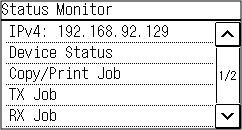 | 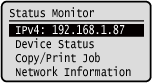 |
[IPv4]
Displays the IPv4 address of the machine by default. You can also hide this. [Display IP Address]
Displays the IPv4 address of the machine by default. You can also hide this. [Display IP Address]
[Error Information/Notification]
You can check the information of errors that occur on the machine. Take troubleshooting measures according to the error details.
A Message Appears
An Error Code Is Displayed
You can check the information of errors that occur on the machine. Take troubleshooting measures according to the error details.
A Message Appears
An Error Code Is Displayed
[Device Status]
[Paper Information]
Check the remaining amount of paper for the paper source.
Check the remaining amount of paper for the paper source.
[Cartridge Level]
Check the remaining amount of toner in the toner cartridge.
Other internal parts may reach the end of their lifetime before the toner runs out.
Check the remaining amount of toner in the toner cartridge.
Other internal parts may reach the end of their lifetime before the toner runs out.
[Check Toner Cartridge Name]
Check the toner cartridge name.
Check the toner cartridge name.
[Check Counter]
Check the total number of pages printed, faxed, and copied. Checking the Number of Printed Pages (Check Counter)
Check the total number of pages printed, faxed, and copied. Checking the Number of Printed Pages (Check Counter)
[Version Information]
Displays the firmware version information of the machine.
Displays the firmware version information of the machine.
[Serial Number]
Displays the serial number of the machine.
Displays the serial number of the machine.
[Copy/Print Job]
Displays the copy or print processing status and log.
Checking the Copy Status
Viewing the Print Job Status and Log
Displays the copy or print processing status and log.
Checking the Copy Status
Viewing the Print Job Status and Log
[TX Job] (touch panel model only)
Displays the status and log of sent faxes.
Checking the Save Status and Log of Scanned Data (Touch Panel Model)
Checking Sent and Received Faxes
Displays the status and log of sent faxes.
Checking the Save Status and Log of Scanned Data (Touch Panel Model)
Checking Sent and Received Faxes
[RX Job] (touch panel model only)
Displays the status and log of received faxes. Checking Sent and Received Faxes
Displays the status and log of received faxes. Checking Sent and Received Faxes
[Fax Forwarding Errors] (touch panel model only)
If a fax could not be forwarded but remains in the memory, you can print it or forward it to a different destination, and view its content. Checking Faxes that Failed to Be Forwarded
If a fax could not be forwarded but remains in the memory, you can print it or forward it to a different destination, and view its content. Checking Faxes that Failed to Be Forwarded
[Network Information]
[Network Connection Method]
Check whether the machine has a wired or wireless connection.
Displays the connection status and error information when connected by wireless LAN.
Check whether the machine has a wired or wireless connection.
Displays the connection status and error information when connected by wireless LAN.
[Direct Connection Information]
Displays the connection status when directly connected to a device.
Displays the connection status when directly connected to a device.
[IEEE 802.1X Error Information]
Displays the details of errors that occur with IEEE 802.1X authentication.
Displays the details of errors that occur with IEEE 802.1X authentication.