Entering Characters
Enter alphanumeric characters using the keys and numeric keys on the operation panel or the keys displayed on the screen.
Entering Characters Using the Operation Panel (Touch Panel Model)
You can enter letters, numbers, and symbols using the operation panel.
The type of characters that you can enter may be limited depending on the item.
If the value input range is limited, the value that you can enter is displayed in parentheses ( ) next to the input field.
The type of characters that you can enter may be limited depending on the item.
If the value input range is limited, the value that you can enter is displayed in parentheses ( ) next to the input field.
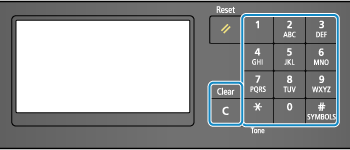
Character Type
Tap [A/a/12] or press  to switch the type of character that is entered. The currently selected type of character is indicated by the "A", "a", or "12" displayed above and to the right of the text input field.
to switch the type of character that is entered. The currently selected type of character is indicated by the "A", "a", or "12" displayed above and to the right of the text input field.
 to switch the type of character that is entered. The currently selected type of character is indicated by the "A", "a", or "12" displayed above and to the right of the text input field.
to switch the type of character that is entered. The currently selected type of character is indicated by the "A", "a", or "12" displayed above and to the right of the text input field.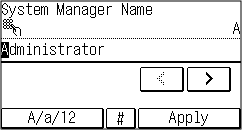
Entering Characters, Spaces, and Symbols
Enter characters and symbols using the numeric keys. The following are the usable keys and characters that can be entered:
You can enter a space by moving the cursor to the end of the characters and pressing .
.
When "A" or "a" is displayed above and to the right of the text input field and you press , symbols are displayed.
, symbols are displayed.
You can enter a space by moving the cursor to the end of the characters and pressing
 .
.When "A" or "a" is displayed above and to the right of the text input field and you press
 , symbols are displayed.
, symbols are displayed.Key | A | a | 12 |
 | @ . - _ / | 1 | |
 | ABC | abc | 2 |
 | DEF | def | 3 |
 | GHI | ghi | 4 |
 | JKL | jkl | 5 |
 | MNO | mno | 6 |
 | PQRS | pqrs | 7 |
 | TUV | tuv | 8 |
 | WXYZ | wxyz | 9 |
 | (Not available) | 0 | |
 | (space) -.*#!",;:^`_=/|'?$@%&+\~()[]{}<> | (Not available) | |
Deleting Characters
Press  to delete one character.
to delete one character.
 to delete one character.
to delete one character.Press and hold  to continuously delete characters.
to continuously delete characters.
 to continuously delete characters.
to continuously delete characters.Moving the Cursor
Press  or
or  .
.
 or
or  .
.Entering Numbers
Press  or
or  . You can also use the numeric keys to enter numbers when
. You can also use the numeric keys to enter numbers when  is displayed on the screen.
is displayed on the screen.
 or
or  . You can also use the numeric keys to enter numbers when
. You can also use the numeric keys to enter numbers when  is displayed on the screen.
is displayed on the screen.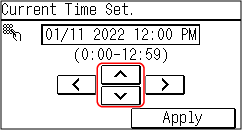
Entering Characters Using Keys Displayed on the Operation Panel (5 Lines LCD Model)
Use the on-screen keys to select the letters and numbers you want to enter and then press  to enter the characters.
to enter the characters.
You can enter letters, numbers, and symbols.
 to enter the characters.
to enter the characters.You can enter letters, numbers, and symbols.
Changing the Character Type
Press [Switch Entry Mode] 
 , select the character type and then press
, select the character type and then press  .
.

 , select the character type and then press
, select the character type and then press  .
.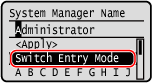
Moving the Cursor
Select [ ] or [
] or [ ] on the screen and then press
] on the screen and then press  .
.
 ] or [
] or [ ] on the screen and then press
] on the screen and then press  .
.Deleting Characters
Press [ ]
] 
 on the screen to delete one character.
on the screen to delete one character.
 ]
] 
 on the screen to delete one character.
on the screen to delete one character.If [ ] or [
] or [ ] is not displayed, pressing [
] is not displayed, pressing [ ]
] 
 deletes all the characters.
deletes all the characters.
 ] or [
] or [ ] is not displayed, pressing [
] is not displayed, pressing [ ]
] 
 deletes all the characters.
deletes all the characters.Entering Spaces
Press [Space] 
 .
.
You can also enter a space by moving the cursor to the end of the characters and pressing [ ]
] 
 .
.

 .
.You can also enter a space by moving the cursor to the end of the characters and pressing [
 ]
] 
 .
.