
Paper Jams in a Paper Source
Remove the jammed paper from the location where it occurred. If the paper tears, be sure to remove the parts so that no pieces remain.
 |
Confirm before handlingBefore starting the operation to clear paper jams, confirm that the covers and drawers of the machine are closed. |
Paper Jams in the Drawer 1
1
Check whether paper is jammed in the drawer 1.
1 | Open the drawer. |
2 | If paper is jammed, gently pull it out in the direction of the arrow. 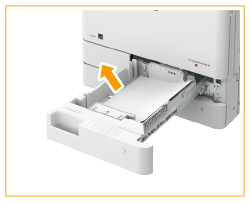 |
3 | Push the drawer in until it clicks. When closing the drawer, be careful not to get your fingers caught, as this may result in personal injury. |
* Continue following the instructions on the screen to proceed with the interrupted operation or continue clearing paper jams.
 |
If Paper Jams Occur RepeatedlyCheck the status of the machine and paper. Paper Jams That Occur Repeatedly |
Paper Jams in the Drawer 2
1
Check whether paper is jammed in the right cover of the drawer.
1 | Open the right cover of the drawer. 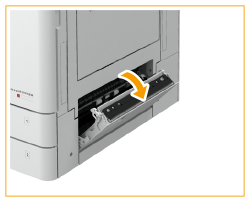 |
2 | If paper is jammed, gently pull it out in the direction of the arrow. 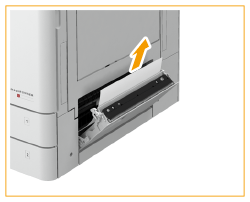 |
3 | Gently close the right cover of the drawer until it clicks. |
2
Check whether paper is jammed in the drawer.
1 | Open the drawer. |
2 | If paper is jammed, gently pull it out in the direction of the arrow. 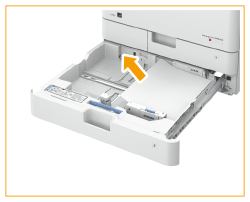 |
3 | Push the drawer in until it clicks. When closing the drawer, be careful not to get your fingers caught, as this may result in personal injury. |
* Continue following the instructions on the screen to proceed with the interrupted operation or continue clearing paper jams.
 |
If Paper Jams Occur RepeatedlyCheck the status of the machine and paper. Paper Jams That Occur Repeatedly |