Memory Media Print Settings
You can use the Memory Media Print settings screen to select the paper to use, set 2-sided printing, and configure other settings. You can also display the details settings screen to adjust the image quality and configure other detailed print settings.
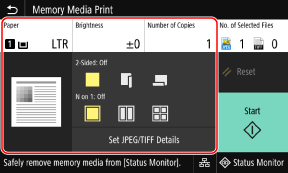
[Paper]
Select the paper to use for printing.
Select the paper source with the loaded paper to use, and press [Close].
* If the paper loaded in the paper source does not match the setting of the paper size or paper type, you can use [Change Paper Settings] to change the paper settings.
Select the paper to use for printing.
Select the paper source with the loaded paper to use, and press [Close].
* If the paper loaded in the paper source does not match the setting of the paper size or paper type, you can use [Change Paper Settings] to change the paper settings.
[Brightness]
Adjust the brightness of the printed image.
Drag the slider to the left or right to adjust the brightness, and then press [Close].
Press [+] to increase the brightness and [-] to lower it.
Adjust the brightness of the printed image.
Drag the slider to the left or right to adjust the brightness, and then press [Close].
Press [+] to increase the brightness and [-] to lower it.
[Number of Copies]
Specify the number of copies to print.
Use the numeric keys to enter the number of copies, and then press [Close].
Specify the number of copies to print.
Use the numeric keys to enter the number of copies, and then press [Close].
[2-Sided Printing]
Use the button to select whether to use 2-sided printing.
Use the button to select whether to use 2-sided printing.
 | Prints on one side. |
 | Prints on both sides of the paper with the same top and bottom orientation on the front and back sides. Printed pages are opened horizontally when the paper is bound. 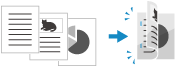 |
 | Prints on both sides of the paper with the reverse top and bottom orientation on the front and back sides. Printed pages are opened vertically when the paper is bound. 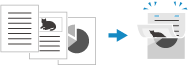 |
[N on 1] (PDF or JPEG file)
Specify whether to reduce the size of a multiple-page document and arrange the pages on one side of a sheet of paper.
N on 1 is convenient when you want to save paper by printing on fewer sheets of paper than the original.
Use the button to select the number of pages to be combined.
Specify whether to reduce the size of a multiple-page document and arrange the pages on one side of a sheet of paper.
N on 1 is convenient when you want to save paper by printing on fewer sheets of paper than the original.
Use the button to select the number of pages to be combined.
 | Pages are not combined. |
 | Combines a 2-page document onto one side of a sheet of paper. |
 | Combines a 4-page document onto one side of a sheet of paper. |
 | Combines an 8-page document onto one side of a sheet of paper. (PDF files only) |
* For a PDF file, you can print 9 or 16 pages of a document on one side of a sheet of paper by using [N on 1] on the details settings screen. [Set PDF Details] Screen
[Set PDF Details]/[Set JPEG/TIFF Details]
Adjust the image quality and configure other detailed print settings.
[Set PDF Details] Screen
[Set JPEG/TIFF Details] Screen
Adjust the image quality and configure other detailed print settings.
[Set PDF Details] Screen
[Set JPEG/TIFF Details] Screen
 |
Printing with the Same SettingsYou can change the default Memory Media Print settings. Changing the Default Settings |
[Set PDF Details] Screen
Use this screen to configure detailed print settings for PDF files, such as specifying the pages to print and adjusting the image quality.
To display the screen, press [Set PDF Details] on the Memory Media Print settings screen.
To display the screen, press [Set PDF Details] on the Memory Media Print settings screen.
[2-Sided Printing]
Specify whether to use 2-sided printing. When using 2-sided printing, select how printed pages are opened when the paper is bound.
* This is the same setting as [2-Sided Printing] on the Memory Media Print settings screen.
Specify whether to use 2-sided printing. When using 2-sided printing, select how printed pages are opened when the paper is bound.
* This is the same setting as [2-Sided Printing] on the Memory Media Print settings screen.
[N on 1] Specify whether to reduce the size of a multiple-page document and arrange the pages on one side of a sheet of paper. When combining pages, use the button to select the number of pages to be combined. |
Example: When combining a 4-page document onto one side of a sheet of paper Select [4 on 1]. |
* This is the same setting as [N on 1] on the Memory Media Print settings screen. However, [9 on 1] and [16 on 1] are only available for [N on 1] on the [Set PDF Details] screen. |
[Print Range]
Print all pages, or specify a range of pages to print. When specifying a range of pages, press [Specified Pages], and enter the starting and ending pages.
Print all pages, or specify a range of pages to print. When specifying a range of pages, press [Specified Pages], and enter the starting and ending pages.
[Enlarge/Reduce to Fit Paper Size]
Specify whether to enlarge or reduce the document according to the paper to be used for printing.
* The document is enlarged or reduced while maintaining the aspect ratio.
Specify whether to enlarge or reduce the document according to the paper to be used for printing.
* The document is enlarged or reduced while maintaining the aspect ratio.
[Enlarge Print Area]
Specify whether to enlarge the print area to the edge of the paper without providing margins around the paper.
* When [Enlarge Print Area] is set to [On], part of the edge of the printed image may not be printed, or the paper may be partly smudged.
Specify whether to enlarge the print area to the edge of the paper without providing margins around the paper.
* When [Enlarge Print Area] is set to [On], part of the edge of the printed image may not be printed, or the paper may be partly smudged.
[Print Comments] Specify whether to print PDF comments. When you select [Auto], the document and comments*1 are printed. *1 Only comments specified for printing in the PDF file. |
[Password to Open Document]
When printing a password-protected PDF file, enter the password to open the file.
When printing a password-protected PDF file, enter the password to open the file.
[Other Settings]
Configure and adjust image quality settings and other detailed print settings.
Configure and adjust image quality settings and other detailed print settings.
[Halftones]
Set the printing method when reproducing halftones (the intermediate range between the lighter and darker areas of an image). For details about the settings, see the following:
[Halftones]
Set the printing method when reproducing halftones (the intermediate range between the lighter and darker areas of an image). For details about the settings, see the following:
[Halftones]
[Grayscale Conversion]
Specify the conversion method when printing color data in black and white. For details about the settings, see the following:
[Grayscale Conversion]
Specify the conversion method when printing color data in black and white. For details about the settings, see the following:
[Grayscale Conversion]
[Print Quality]
Adjust the print quality, such as the density and resolution, according to the document and purpose of printing.
Adjust the print quality, such as the density and resolution, according to the document and purpose of printing.
[Density]
Adjust the toner density during printing.
For more precise adjustment, you can adjust the levels in [Fine Adjust].
For more precise adjustment, you can adjust the levels in [Fine Adjust].
* When [Toner Save] is set to [On], you cannot adjust the toner density.
[Toner Save]
Specify whether to print while saving toner.
To print after checking the layout and appearance, such as before printing a large job, select [On].
To print after checking the layout and appearance, such as before printing a large job, select [On].
[Image Refinement]
Specify whether to use smoothing processing that will produce smoother printed outlines in text and figures.
[Resolution]
Specify the resolution to be used for print data processing.
To print with a higher resolution, specify [1200 dpi] in this setting.
To print with a higher resolution, specify [1200 dpi] in this setting.
[Set JPEG/TIFF Details] Screen
Use this screen to configure detailed print settings for JPEG and TIFF files, such adjusting the image quality.
To display the screen, press [Set JPEG/TIFF Details] on the Memory Media Print settings screen.
To display the screen, press [Set JPEG/TIFF Details] on the Memory Media Print settings screen.
[2-Sided Printing]
Specify whether to use 2-sided printing. When using 2-sided printing, select how printed pages are opened when the paper is bound.
* This is the same setting as [2-Sided Printing] on the Memory Media Print settings screen.
Specify whether to use 2-sided printing. When using 2-sided printing, select how printed pages are opened when the paper is bound.
* This is the same setting as [2-Sided Printing] on the Memory Media Print settings screen.
[N on 1] (JPEG file) Specify whether to reduce the size of a multiple-page image and arrange the pages on one side of a sheet of paper. When combining pages, use the button to select the number of pages to be combined. |
Example: When combining a 4-page image onto one side of a sheet of paper Select [4 on 1]. |
* This is the same setting as [N on 1] on the Memory Media Print settings screen. |
[Original Type]
Select whether to prioritize smoothness of a photo or clarity of text when printing.
Select whether to prioritize smoothness of a photo or clarity of text when printing.
[Halftones]
Set the printing method when reproducing halftones (the intermediate range between the lighter and darker areas of an image), according to the image content.
Set the printing method when reproducing halftones (the intermediate range between the lighter and darker areas of an image), according to the image content.
To Print Images with Fine Gradations, Such as Digital Camera Photos
Set to [Gradation]. Reproduces the gradation with a smooth finish.
To Print Images with Fine Lines and Small Text, Such as CAD Images
Set to [Error Diffusion]. Prints fine lines and small text with high resolution.
* When you set to [Error Diffusion], the fixing of the toner and stability of the texture may be reduced.
[Print Quality]
Adjust the toner density and the amount used according to the document being printed and the purpose.
Adjust the toner density and the amount used according to the document being printed and the purpose.
[Density]
Adjust the toner density used when printing.
For more precise adjustment, you can adjust the levels of the three density areas in [Fine Adjust].
*Note that you cannot adjust the toner density if [Toner Save] is set to [On].
Adjust the toner density used when printing.
For more precise adjustment, you can adjust the levels of the three density areas in [Fine Adjust].
*Note that you cannot adjust the toner density if [Toner Save] is set to [On].
[Toner Save]
Specify whether to save toner when printing.
Specify [On] in this setting when you only want to check the layout or other finishing prior to the final print, such as before printing a very large job.
Specify whether to save toner when printing.
Specify [On] in this setting when you only want to check the layout or other finishing prior to the final print, such as before printing a very large job.