Printing from a USB Memory Device (Memory Media Print)
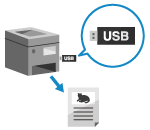 | With Memory Media Print, you can print PDF, JPEG, and TIFF files directly from a USB memory device inserted into the machine without using a computer or printer driver. You can also preview JPEG and TIFF image files on the control panel before printing. This is convenient when printing files on a computer without a network connection or from an external device. |
Required Preparations |
Configure the settings to print data from a USB memory device. Preparing to Print from a USB Memory Device |
1
Insert a USB memory device into the USB port on the machine. Inserting and Removing a USB Memory Device
If the memory media operation screen appears, press [Memory Media Print], and proceed to step 3.
2
On the control panel, press [Memory Media Print] in the [Home] screen. [Home] Screen
The files and folders of the USB memory device are displayed.
3
Select the checkboxes of the files to print. Screen for Selecting Files in USB Memory Device
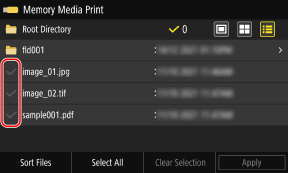
You can select multiple files.
* Only files in the same folder can be selected at the same time. If you move the folder, the file selection is canceled.
* You cannot select both PDF files and image files (JPEG or TIFF files) at the same time.
4
Press [Apply].
The Memory Media Print settings screen is displayed.
5
Configure the print settings. Memory Media Print Settings
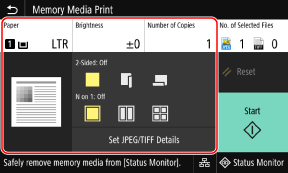
6
Press [Start].
Printing starts.
To cancel printing, use the control panel to cancel printing. When Canceling Printing with the Control Panel
Use [Status Monitor] to view the print job status and log. Viewing the Print Job Status and Log
7
When printing is completed, remove the USB memory device. Removing the USB Memory Device