Address Book Function and Screen
You can specify destinations registered in the Address Book by calling up the Address Book from the scan (Scan and Send) or fax screen.
You can group multiple destinations and register frequently used destinations to one-touch buttons.
You can group multiple destinations and register frequently used destinations to one-touch buttons.
Registering a Group of Multiple Destinations
You can register multiple registered destinations as a group. By registering a group, you can save the trouble of specifying multiple destinations individually when sending data.
Registering Destinations to One-Touch Buttons
When many users frequently specify a particular destination, you can make operations easier by registering that destination to a one-touch button. Since registered destinations are displayed as one-touch buttons on the scan or fax screen, you can specify a destination with a single touch a button.
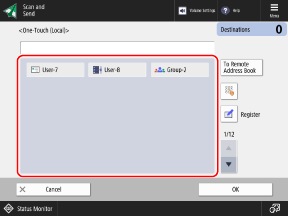

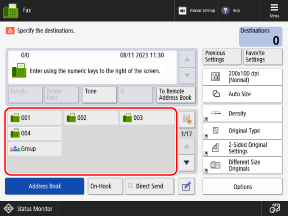
* The items that appear on the screen vary depending on the model and options.
* Destinations registered to one-touch buttons are also registered and displayed in the Address Book.
Filtering by Index
You can use the index to filter and display destinations by the initial character of the name or by the destination type (such as e-mail or fax) set at the time of registration.
Address Book Screen
When you call up the Address Book from the scan or fax screen, the applicable screen shown below appears.
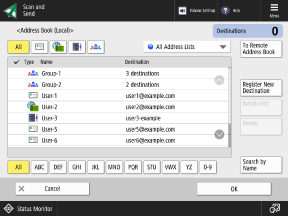

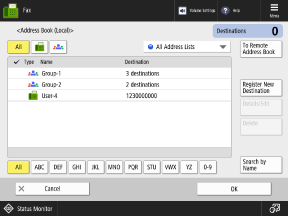
* You can change the type of address list to be displayed when you call up the Address Book. [Change Default Display of Address List]
List of Registered Destinations
The types of destinations are indicated with the following icons, and the destination information, such as the name, e-mail address, and fax number, is displayed.
[ ]: E-mail
]: E-mail
 ]: E-mail
]: E-mail[ ]: I-Fax
]: I-Fax
 ]: I-Fax
]: I-Fax[ ]: File store location (shared folder, file server, or Advanced Space)
]: File store location (shared folder, file server, or Advanced Space)
 ]: File store location (shared folder, file server, or Advanced Space)
]: File store location (shared folder, file server, or Advanced Space)[ ]: Fax
]: Fax
 ]: Fax
]: Fax[ ]: Group
]: Group
 ]: Group
]: GroupIndex
Indexes are displayed at the top and bottom of the screen. You can filter the destinations displayed in the list by selecting the destination type or the initial of the name.
To display all destinations registered in the Address Book, select [All].
To specify the destinations to be displayed by the initial of the name, select the applicable letter or number.
Address List Pulldown Menu
You can filter the destinations displayed in the list by selecting an address list.
[To Remote Address Book] and [Change Address Book]
Press to display destinations registered in the Address Book of another machine on the network (Remote Address Book) or in the LDAP server.
[Search by Name]
You can filter the destinations displayed in the list by entering the name of the destination.
Destination Operation Items
These items are displayed on the right side of the screen. Press to register, edit, or delete a destination.
For items other than [Register New Destination], select the destination before performing the operation.
For items other than [Register New Destination], select the destination before performing the operation.