Changing the Default Settings
You can change the default settings for scan, copy, and other functions recalled using the control panel.
When you press [ Reset] on the screen of any function, it resets the setting to this default setting.
Reset] on the screen of any function, it resets the setting to this default setting.
When you press [
 Reset] on the screen of any function, it resets the setting to this default setting.
Reset] on the screen of any function, it resets the setting to this default setting.Use the control panel to change the default settings. You cannot change the default settings using Remote UI from a computer.
This section describes the copy procedure as an example.
This section describes the copy procedure as an example.
1
Log in to the machine, as needed. Logging In to the Machine
To change your own default settings as a personal setting of the login user, you must first log in.
To change the default settings as a machine setting, proceed to Step 2 without logging in.
On the control panel, press [Copy] in the [Home] screen. [Home] Screen
The copy screen is displayed.
3
Set the details to be registered as default settings. Copy Operations
4
Press [ Menu]
Menu]  [Change Default Settings].
[Change Default Settings].
 Menu]
Menu]  [Change Default Settings].
[Change Default Settings].If the screen for checking the settings is displayed, proceed to Step 6.
Press [Register].
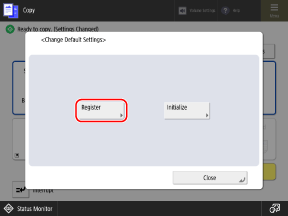
Check the settings, and click [Yes].
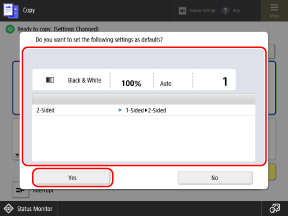
The default settings are changed.
NOTE
Restoring Default Settings to the Factory Settings
On the screen in Step 5, press [Initialize]  [Yes].
[Yes].
 [Yes].
[Yes].To initialize the scan (Scan and Send) and fax settings, use [ Settings/Registration] in the [Home] screen or other screen
Settings/Registration] in the [Home] screen or other screen  [Function Settings].
[Function Settings].
 Settings/Registration] in the [Home] screen or other screen
Settings/Registration] in the [Home] screen or other screen  [Function Settings].
[Function Settings].Scan and Send [Change Default Settings]