Customizing the Scan, Fax, and Copy Screens
You can replace the following buttons displayed on the scan (Scan and Send), fax, and copy screens with the buttons in [Options], and hide the buttons.
You can rearrange the frequently used buttons on the function screens for faster operations.
You can rearrange the frequently used buttons on the function screens for faster operations.
Scan and Send
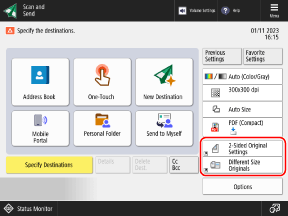
Fax
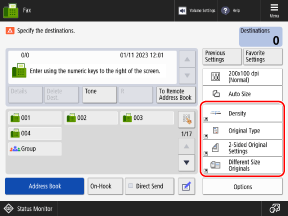
Copy (Regular Copy screen)
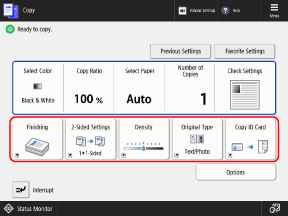
Copy (Express Copy screen)
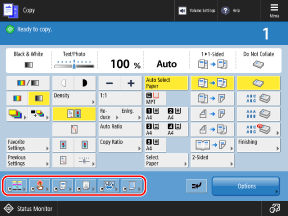
* The items that appear on the screen vary depending on the model and options.
Use the control panel to customize the screens. You cannot customize the screens using Remote UI from a computer.
This section describes the copy procedure as an example.
This section describes the copy procedure as an example.
1
Log in to the machine, as needed. Logging In to the Machine
To customize your own screen as a personal setting of the login user, you must first log in.
To customize the screen as a machine setting, proceed to Step 2 without logging in.
On the control panel, press [Copy] in the [Home] screen. [Home] Screen
The copy screen is displayed.
3
Press [ Menu]
Menu]  [Register Options Shortcuts].
[Register Options Shortcuts].
 Menu]
Menu]  [Register Options Shortcuts].
[Register Options Shortcuts].Select a button to hide (or replace).

On the Express Copy screen, select the desired button, and press [Register].
5
Select a new button, and press [OK].
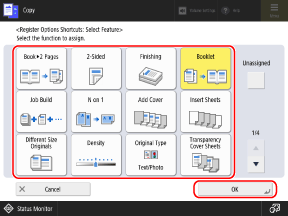
Returns to the screen in Step 4.
If you do not want to replace the button, select [Unassigned].
On the Regular Copy screen, you can press [Preset Favorite Settings] and rearrange the registered "Favorite Settings" as shortcuts. Registering and Recalling Favorite Settings
6
Press [OK].
The buttons on the Copy screen are rearranged.
NOTE
Registering Frequently Used Settings
If you frequently use the same setting or value for multiple functions, you can register these as "Favorite Settings" to access them from the function screens or change the default settings.