Turning OFF the Machine
In addition to using the power switch on the front of the machine, you can also turn OFF the power using Remote UI from a remote location.
IMPORTANT
Check the operation status of the machine before turning it OFF.
A process to protect the storage in the machine is performed when the power is turned OFF. Therefore, turning OFF the machine during an operation may cancel the operation or result in data corruption or damage.
Do not turn OFF the machine when using the Fax or I-Fax function. The machine will be unable to receive the data.
Do not turn OFF the machine when the message [Backing up stored data from Remote UI...] is displayed on the control panel. Otherwise, you will be unable to back up saved files.
Accessing Advanced Space on the machine from another device or computer immediately before the machine turns OFF may result in damage of saved data.
Turning OFF the machine while scanning an original or printing paper may result in a paper jam.
Unplugging the power cable before the machine turns OFF may result in a malfunction.
It may take a few minutes until the power turns OFF. Wait at least three seconds after the Main Power indicator on the control panel turns off before unplugging the power cable. Control Panel
Turning OFF the Machine Using the Power Switch
1
Open the power switch cover, and press the power switch to the OFF position ( ). Front Side
). Front Side
 ). Front Side
). Front SideWhen the power switch is vertical
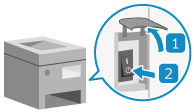
When the power switch is horizontal
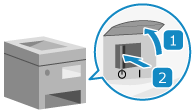
The Main Power indicator on the control panel turns off, and the power turns OFF. Control Panel
It may take a few minutes until the power turns OFF. Do not unplug the power cable until the power turns OFF.
It may take a few minutes until the power turns OFF. Do not unplug the power cable until the power turns OFF.
2
Close the power switch cover.
NOTE
Turning ON the Machine Again
Wait at least 10 seconds after the Main Power indicator turns off before turning ON the machine again.
If the Quick Startup setting is enabled, wait at least 20 seconds after the Main Power indicator turns off before turning ON the machine. [Quick Startup Settings for Main Power]
* By default, the Quick Startup setting is enabled.
* If the machine is restarted within 20 seconds, it starts up normally and not with Quick Startup.
Turning OFF the Machine Using Remote UI
1
Log in to Remote UI. Starting Remote UI
2
On the Portal page of Remote UI, click [Settings/Registration]. Remote UI Portal Page
3
Click [Device Management]  [Remote Shutdown].
[Remote Shutdown].
 [Remote Shutdown].
[Remote Shutdown].The [Remote Shutdown] screen is displayed.
4
Click [Start].
The shutdown confirmation message appears.
5
Click [OK].
A screen indicating that the machine is being shut down is displayed, and then the power is turned OFF.
When the power is turned OFF, Remote UI is disconnected.
When the power is turned OFF, Remote UI is disconnected.