Registering Frequently Used Paper Settings for the Multi-purpose Tray
By default, when paper is loaded in the multi-purpose tray, the screen for setting the paper is displayed on the control panel.
By registering the information (size and type) of frequently used paper as Favorite Paper, you can recall this information on the paper settings screen to more quickly set the paper size and type.
In addition, you can also set the screen that is displayed when paper is loaded in the multi-purpose tray to the screen for selecting Favorite Paper so you can quickly set the paper size and type.
By registering the information (size and type) of frequently used paper as Favorite Paper, you can recall this information on the paper settings screen to more quickly set the paper size and type.
In addition, you can also set the screen that is displayed when paper is loaded in the multi-purpose tray to the screen for selecting Favorite Paper so you can quickly set the paper size and type.
Use the control panel to register Favorite Paper. You cannot register Favorite Paper using Remote UI from a computer.
1
On the control panel, press [ Settings/Registration] in the [Home] screen or other screen. [Home] Screen
Settings/Registration] in the [Home] screen or other screen. [Home] Screen
 Settings/Registration] in the [Home] screen or other screen. [Home] Screen
Settings/Registration] in the [Home] screen or other screen. [Home] ScreenThe [Settings/Registration] screen is displayed.
2
Press [Preferences]  [Paper Settings]
[Paper Settings]  [Register Favorite Paper (Multi-Purpose Tray)].
[Register Favorite Paper (Multi-Purpose Tray)].
 [Paper Settings]
[Paper Settings]  [Register Favorite Paper (Multi-Purpose Tray)].
[Register Favorite Paper (Multi-Purpose Tray)].The [Register Favorite Paper (Multi-Purpose Tray)] screen is displayed.
3
Select the button to which you want to register the paper information, and press [Register/Edit].
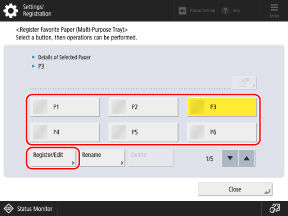
If you select a button with paper information that is already registered, the registered information is overwritten.
4
Select the paper type to use.
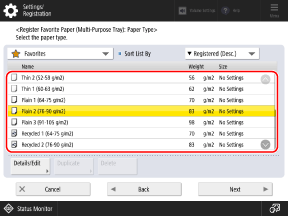
If the Paper Type to Be Used Is Not Displayed

Select [All] from the pulldown menu at the top left of the screen, and select the paper type from the displayed list.
* If the loaded paper type is not displayed in the list, register the paper type. Registering Frequently Used Paper Types
When Registering Envelopes

1
Press [Envelope]  [Next].
[Next].
 [Next].
[Next].2
Select the orientation and size of the envelopes.
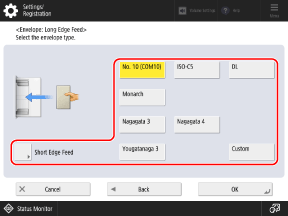
Press [Long Edge Feed] or [Short Edge Feed] according to the orientation of the envelopes, and select the envelope size.
To register custom size envelopes, select [Custom].
3
Press [OK].
The envelope information is registered as Favorite Paper.
Depending on the orientation and size of the envelopes, [Next] may appear. Press [Next], enter the flap length or size (length of side) of the envelopes, and then press [OK].
5
Press [Next].
6
Select the paper size to register.
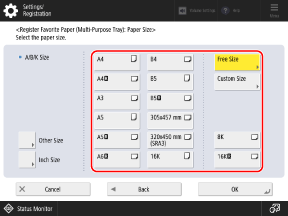
When you use envelopes, you can skip this and the next step. Proceed to Step 8.
When Registering Custom Size Paper

1
Press [Custom Size].
If you do not know the size (length of side) of the paper, or you want to print using the paper size set in the printer driver, press [Free Size]. In this case, you do not need to perform Step 2 (entering the length of side).
2
Enter the values in [X] and [Y], and press [OK].
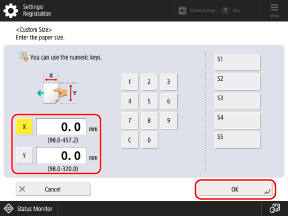
Press [X] and [Y] to select them, and enter the values.
When frequently used non-standard sizes are registered, you can call these up by pressing [S1] to [S5].
When Registering Other Size Paper 





1
Press [Other Size].
2
Select the paper size.
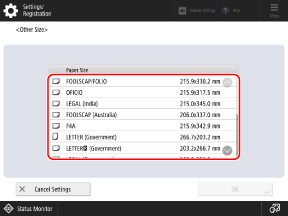
For the sizes of paper that are displayed when [Other Size] is pressed, see the following: Usable Paper
3
Press [OK].
When Registering Long Sheet Paper

1
Press [Other Size].
2
Select the size of the loaded Long Sheet paper, and press [OK].
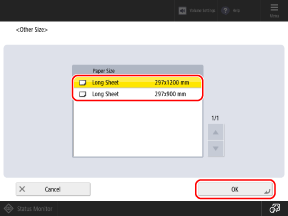
7
Press [OK].
The paper information is registered as Favorite Paper.
Rename the button, as needed.
Select a button with registered paper information, press [Rename], and rename the button.
9
Press [Close].
10
Set the screen to be displayed when paper is loaded in the multi-purpose tray, as needed.
To display the screen for selecting Favorite Paper, press [Multi-Purpose Tray Defaults]  [Always Specify]
[Always Specify]  set [Screen to Display for Specifying] to [Favorite Paper]. [Multi-Purpose Tray Defaults]
set [Screen to Display for Specifying] to [Favorite Paper]. [Multi-Purpose Tray Defaults]
 [Always Specify]
[Always Specify]  set [Screen to Display for Specifying] to [Favorite Paper]. [Multi-Purpose Tray Defaults]
set [Screen to Display for Specifying] to [Favorite Paper]. [Multi-Purpose Tray Defaults]