
2-Sided Copy Settings
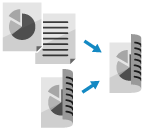
You can copy two 1-sided originals on both sides of one sheet of paper.
You can also copy a 2-sided original on both sides of one sheet of paper, or on two separate sheets of paper.
You can also copy a 2-sided original on both sides of one sheet of paper, or on two separate sheets of paper.
* 2-sided copying may not be available with some sizes and types of paper. Usable Paper for 2-Sided Printing
Placing originals when making 2-sided copies

Place the original so that the top and bottom of the original are correctly positioned from your viewpoint.
Platen glass
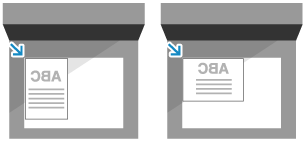
Feeder
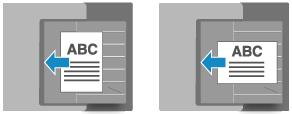
1
On the copy screen, press [Options]  [2-Sided]. Copy Screen
[2-Sided]. Copy Screen
 [2-Sided]. Copy Screen
[2-Sided]. Copy ScreenThe [2-Sided] screen is displayed.
2
Select the type of 2-sided copying.
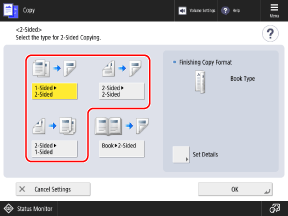
[1-Sided  2-Sided]
2-Sided]
 2-Sided]
2-Sided]Copies two 1-sided originals on both sides of one sheet of paper.
[2-Sided  2-Sided]
2-Sided]
 2-Sided]
2-Sided]Copies the front and back of 2-sided originals on both sides of one sheet of paper.
[2-Sided  1-Sided]
1-Sided]
 1-Sided]
1-Sided]Copies the front and back of 2-sided originals placed in the feeder on two separate sheets of paper.
3
Set the opening type of the original and the copy, as needed.

1
Press [Set Details].
The [Set Details] screen is displayed.
2
Select the opening type of the original and the copy.
[Book Type]
Select this if the top and bottom orientation of the front and back sides of the original or copy are the same.
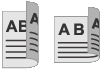
[Calendar Type]
Select this if the top and bottom orientation of the front and back sides of the original or copy are opposite.
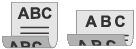
3
Press [OK].
The [2-Sided] screen is displayed again.
4
Press [OK]  [Close].
[Close].
 [Close].
[Close].The copy screen is displayed again.
NOTE
You can also divide an original that spreads open, such as a book or magazine, into two pages, and copy the pages onto both sides of one sheet of paper. Dividing an Original That Spreads Open into Two Pages When Copying