
Dividing an Original That Spreads Open into Two Pages When Copying
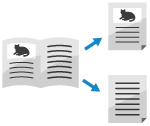
When copying an original that spreads open, such as a book or magazine, you can copy the left and right pages as separate pages.
You can also make 2-sided copies in which the left and right pages of an original are copied onto both sides of one sheet of paper, or 2-sided copies in which the front and back sides of the left or right page of an original that spreads open are copied onto both sides of one sheet of paper.
You can also make 2-sided copies in which the left and right pages of an original are copied onto both sides of one sheet of paper, or 2-sided copies in which the front and back sides of the left or right page of an original that spreads open are copied onto both sides of one sheet of paper.
* When making 2-sided copies of an original that spreads open, the usable paper size is A4.
In the Americas, you can also use B5, LTR, and EXEC size paper.
In Asia/Oceania, you can also use B5 size paper.
In the Americas, you can also use B5, LTR, and EXEC size paper.
In Asia/Oceania, you can also use B5 size paper.
Placing an original that spreads open

To copy an original that spreads open, place the original on the platen glass. Place the original on the platen glass while aligning the top of the original with the top left corner and top of the platen glass.
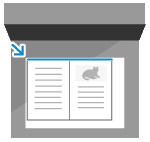
Copying the Left and Right Pages onto One Side of Two Sheets of Paper
1
[W/Settings] is displayed at the bottom of the setting button.
2
Press [Close].
The copy screen is displayed again.
Copying the Front and Back Sides or the Left and Right Pages onto Both Sides of One Sheet of Paper
1
On the copy screen, press [Options]  [2-Sided]. Copy Screen
[2-Sided]. Copy Screen
 [2-Sided]. Copy Screen
[2-Sided]. Copy ScreenThe [2-Sided] screen is displayed.
2
Select [Book  2-Sided], and press [Set Details].
2-Sided], and press [Set Details].
 2-Sided], and press [Set Details].
2-Sided], and press [Set Details].The [Set Details] screen is displayed.
3
Select the pages to be copied.
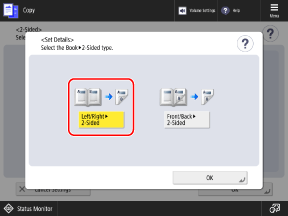
[Left/Right  2-Sided]
2-Sided]
 2-Sided]
2-Sided]Copies the left and right pages of an original that spreads open onto both sides of one sheet of paper.
[Front/Back  2-Sided]
2-Sided]
 2-Sided]
2-Sided]Copies the front and back sides of the left or right page of an original that spreads open onto both sides of one sheet of paper.
4
Press [OK].
The [2-Sided] screen is displayed again.
5
Press [OK]  [Close].
[Close].
 [Close].
[Close].The copy screen is displayed again.