Copying Immediately (Interrupt)
You can interrupt other copy or print operations that are being processed or waiting to be processed, and perform copying. You can also perform normal copy operations to create a reserved copy job, and then interrupt other operations with it later.
This is convenient in cases such as when you urgently want to copy only a few pages, but another user's print operation will not finish soon.
This is convenient in cases such as when you urgently want to copy only a few pages, but another user's print operation will not finish soon.
Copying by Interrupting Other Jobs
You can pause the copy or print operations that are being processed, and immediately copy another original.
* For the basic copy operations, see the following:
* You cannot perform an interrupt job while another interrupt job is being processed. Perform the next interrupt job after the current interrupt job is completed.
1
On the control panel, press [Copy] in the [Home] screen. [Home] Screen
The copy screen is displayed.
When the printing or waiting screen is displayed, press [Close].
2
Press [Interrupt].
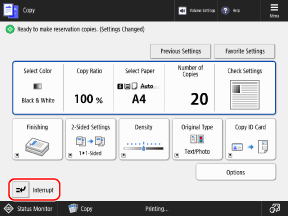
The [Interrupt] button is selected.
3
Press [ Start].
Start].
 Start].
Start].The copy or print operation being processed is paused, and the interrupt job starts.
When the interrupt job is completed, the paused copy or print operation resumes.
When the interrupt job is completed, the paused copy or print operation resumes.
Interrupting with a Reserved Copy Job
When copying is reserved, you can pause the copy or print operation that is currently being processed, and interrupt it with the reserved copy job. You can also give priority to the reserved copy job so that it is performed next, before the other copy and print operations that are waiting to be processed.
* While other copy or print operations are being processed or waiting to be processed, you can reserve a copy job by performing the same operations as normal copying and pressing [ Start] to scan the original. Copy Operations
Start] to scan the original. Copy Operations
 Start] to scan the original. Copy Operations
Start] to scan the original. Copy Operations1
On the control panel, press [ Status Monitor] in the [Home] screen or other screen. [Home] Screen
Status Monitor] in the [Home] screen or other screen. [Home] Screen
 Status Monitor] in the [Home] screen or other screen. [Home] Screen
Status Monitor] in the [Home] screen or other screen. [Home] ScreenThe [Status Monitor] screen is displayed.
2
Press [Copy/Print]  [Job Status].
[Job Status].
 [Job Status].
[Job Status].3
Select the reserved copy job that you want to set as the interrupt job, and press [Interrupt/Priority Print].
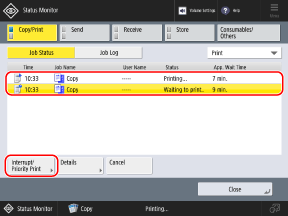
If [Interrupt/Priority Print] is not displayed, select [Print] from the pulldown menu at the top right of the screen.
4
Press [Interrupt and Print] or [Priority Print].
[Interrupt and Print]
Pauses the copy or print operation being processed, and immediately starts the selected reserved copy job.
* If the current copy or print operation is an interrupt job, the selected reserved copy job starts after the current interrupt job is completed.
[Priority Print]
Gives priority to the selected reserved copy job. The selected reserved copy job starts after the current copy or print operation is completed.