A list of the documents on hold are displayed.
When you select a document, it is given a checkmark and a number. When you print multiple documents at the same time, the documents are printed in numerical order.
Hold Screen (For C7100 Series and C5100 Series)
The Hold screen is displayed when you press [Hold] on the [Home] screen of the control panel.
In this screen, you can check and print the documents that are on hold. You can also move or copy any document on hold to the Mail Box, as well as edit or check the job ticket.
In this screen, you can check and print the documents that are on hold. You can also move or copy any document on hold to the Mail Box, as well as edit or check the job ticket.
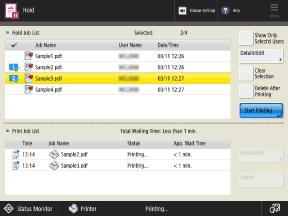
[Hold Job List]
* You can select up to 100 documents at a time.
[Show Only Select'd Users] and [Display All Users]
When you select a document and press [Show Only Select'd Users], only documents of the same user will be displayed in [Hold Job List].
When only documents of the selected user are displayed in [Hold Job List], pressing [Display All Users] will display all users' documents.
[Details/Edit]
You can perform the following operations for the selected document:
Check the details and content
Print samples
Delete
Move and copy to a Mail Box
Edit and check the job ticket*1
*1 The job ticket can be edited or checked only when a document with attribute information in JDF (Job Definition Format) is selected. The job ticket cannot be edited for a document sent using a printer driver.
[Select All (Max 100)] and [Clear Selection]
When you press [Select All (Max 100)] with no documents selected, all of the documents displayed in [Hold Job List] are selected.
When you press [Clear Selection] with one or more documents selected, all of their selection is cleared.
[Delete After Printing]
When this is selected by pressing the button, the document will be deleted automatically from the machine after printing.
* You can also set [Delete After Printing] as the default selection. [Default Settings for Job Deletion After Printing]
[Start Printing]
Executes printing of the selected document(s).
[Print Job List]
A list of documents being printed or waiting to be printed is displayed.
[Details/Edit]
Allows printing of the selected documents on a priority basis and checking of the document details.
[Cancel]
Cancels printing of the selected document(s).
NOTE
You can also move or copy files saved in the Mail Box to the storage space of the Hold function. Operating and Editing Files in Mail Box