Using a Web Browser to Print (Direct Print)
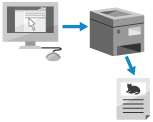
You can print files stored on a computer or network directly by specifying them from a web browser (Remote UI).
1
Log in to Remote UI. Starting Remote UI
2
On the Portal page of Remote UI, click [Direct Print]. Remote UI Portal Page
3
Select the file format.
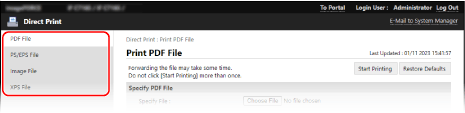
A print screen for the file format is displayed.
4
Click [Choose File] for [Specify File], and specify the file to be printed.
When Printing a PDF File with Security Settings Configured

For [File Access Rights], enter the password according to the setting of the PDF file.
When a Password for Opening the Document or an Authorization Password Is Set
Enter the password to open the document or the authorization password in [Document Password].
* Enter an authorization password in the following cases:
When printing a PDF file that is prohibited from being printed
When printing a PDF file that only allows low-resolution printing at high resolution
When Linking a Policy Server
Enter values for [Policy Server User Name] and [Policy Server Password].
5
Configure the print settings, as needed.
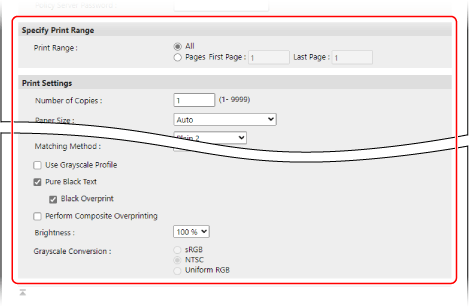
You can adjust the image quality and configure 2-sided printing and other settings to suit your document and purpose.
When printing a PDF or XPS file, printing may be canceled depending on the selected paper size.
6
Click [Start Printing].
The file is forwarded to the machine and printing starts.
* It may take some time for the file to be forwarded.
* Do not click [Start Printing] repeatedly while the file is being forwarded. Doing so may cause the forwarding process to fail.
* It may take some time for the file to be forwarded.
* Do not click [Start Printing] repeatedly while the file is being forwarded. Doing so may cause the forwarding process to fail.
7
Log out from Remote UI.
NOTE
Some files may not be printed properly using the Direct Print function. In that case, the files may be printed properly by using a printer driver. Printing