Changing the Department ID and PIN for the Administrator
By default, the System Manager ID and PIN are both set to "7654321." However, for security reasons, it is recommended to avoid using the default settings. Change the System Manager ID and PIN before starting Department ID Management.
* These are not the administrator settings for User Authentication. To specify a user with administrator privileges in User Authentication, assign the required role to the user. Registering User Information to a Local Device
This section describes how to change the Department ID and PIN using Remote UI from a computer.
On the control panel, select [ Settings/Registration] in the [Home] screen or other screen, and then select [Management Settings] to change this information. [System Manager Information Settings]
Settings/Registration] in the [Home] screen or other screen, and then select [Management Settings] to change this information. [System Manager Information Settings]
Administrator privileges are required.
On the control panel, select [
 Settings/Registration] in the [Home] screen or other screen, and then select [Management Settings] to change this information. [System Manager Information Settings]
Settings/Registration] in the [Home] screen or other screen, and then select [Management Settings] to change this information. [System Manager Information Settings]Administrator privileges are required.
1
Log in to Remote UI as an administrator. Starting Remote UI
2
On the Portal page of Remote UI, click [Settings/Registration]. Remote UI Portal Page
3
Click [User Management]  [System Manager/Contact Person Information Settings].
[System Manager/Contact Person Information Settings].
 [System Manager/Contact Person Information Settings].
[System Manager/Contact Person Information Settings].The [System Manager/Contact Person Information Settings] screen is displayed.
4
Enter the currently set PIN in [Current System Manager PIN].
5
In [ID/PIN Settings], select the [Set ID and PIN] checkbox.
6
Change the System Manager ID and PIN.
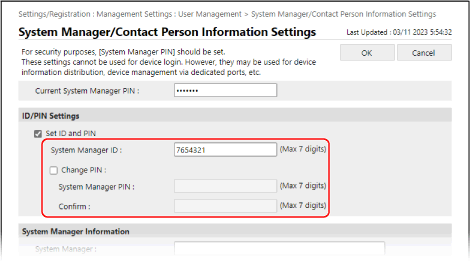
In [System Manager ID], enter the new System Manager ID that you want to set.
To change the PIN, select the [Change PIN] checkbox, and enter the same PIN in [System Manager PIN] and [Confirm].
7
Specify [System Manager Information] and [Contact Person Information], as needed.
8
Click [OK].
The settings are applied.
9
Log out from Remote UI.
IMPORTANT
Do not forget your System Manager ID and PIN. If you forget your System Manager ID and PIN, contact your dealer or service representative.