[Common Settings]
Configure the settings common to the functions for receiving and forwarding faxes and I-Faxes.
* Values in red text indicate the default setting for each item.
[

Settings/Registration]

[Function Settings]

[Receive/Forward]

[Common Settings]
Set whether to print received faxes and I-Faxes on both sides of the paper.
[

Settings/Registration]

[Function Settings]

[Receive/Forward]

[Common Settings]
Set the rules for printing on another size of paper when paper of the same size as the received fax is not loaded.
The printing method is determined based on these settings and the size of the loaded paper. Select [Off] for any printing methods that you do not want to use.
[Switch A]:
If a smaller size of paper is loaded, the received fax is divided and printed.
[Switch B] and [Switch D]:
If a larger size of paper is loaded, the received fax is printed at the same size as the original, with blank margins.
For [Switch B] and [Switch D], the printed paper and margin layout are different.
[Switch C]:
If a smaller size of paper is loaded, the received fax is reduced and printed.
* Depending on the size of the loaded paper, the received fax may not be printed even if a suitable print method is enabled.
* The received fax is printed on paper in a paper source that is set for automatic selection. Exclude any paper sources that you do not want to use from automatic selection.
Using the Appropriate Paper Source for Each Function[Switch A] [On], [Off] [Switch B] [On], [Off] [Switch C] [On], [Off] [Switch D] [On], [Off] |
[

Settings/Registration]

[Function Settings]

[Receive/Forward]

[Common Settings]
Set whether to reduce the size of received faxes so that they fit on the paper when printed.
To reduce the size, select [On], set the reduction ratio, and select whether to maintain the aspect ratio.
When you select [Off], received faxes and I-Faxes that do not fit on the paper are divided and printed on separate pages.
In [Reduction Mode], select whether the reduction ratio is adjusted automatically or fixed. When you select [Auto], the size is reduced by a reduction ratio ranging from the specified value to 100%.
To maintain the aspect ratio, set [Reduction Direction] to [Vertical & Horizontal].
[On], [Off] [Reduction Mode] [Auto], [Fixed] [Reduction %] 75 to 90 to 97% [Reduction Direction] [Vertical & Horizontal], [Vertical Only] |
[

Settings/Registration]

[Function Settings]

[Receive/Forward]

[Common Settings]
The operation of reducing the size of a two-page fax or I-Fax and arranging the pages on one side of a sheet of paper when printing is called "2 on 1." Set whether to perform "2 on 1" printing for received faxes and I-Faxes.
* Even when you select [On], the machine may not perform "2 on 1" printing due to conditions such as consecutive pages that are different sizes.
NOTE
When you enable this setting, a dashed line is printed at the center of the paper.
* If you print the sender information in the footer, the dashed line is not printed inside the area that includes the sender information.
[Print RX Page Footer][

Settings/Registration]

[Function Settings]

[Receive/Forward]

[Common Settings]
Set whether to add information such as the reception time and page numbers when printing.
When you select [Print], information such as the reception time and page number is printed at the bottom of the page.
* When an e-mail without a message is received, the sender (From) e-mail address and subject are printed at the top of the first page of the attached file.
[

Settings/Registration]

[Function Settings]

[Receive/Forward]

[Common Settings]
Set the gamma value for received I-Faxes. By setting the gamma value to match that of the sending side, you can reproduce images that are faithful to the original.
[Gamma 1.0], [Gamma 1.4], [Gamma 1.8], [Gamma 2.2] |
[

Settings/Registration]

[Function Settings]

[Receive/Forward]

[Common Settings]
Set whether the machine interrupts other jobs to print faxes or I-Faxes when they are received.
[

Settings/Registration]

[Function Settings]

[Receive/Forward]

[Common Settings]
Set whether received faxes and I-Faxes are stored in a Confidential Fax Inbox or forwarded to another destination such as a file server.
When you select [On], configure the forwarding conditions and forwarding destination in [Forwarding Settings].
[Forwarding Settings][

Settings/Registration]

[Function Settings]

[Receive/Forward]

[Common Settings]
Set how the machine handles faxes and I-Faxes that fail to be forwarded.
If Memory Lock is enabled when you select [Store/Print], the faxes and I-Faxes that fail to be forwarded will be stored. If Memory Lock is disabled, they will be printed.
Setting Memory Lock[Always Print], [Store/Print], [Off] |
[

Settings/Registration]

[Function Settings]

[Receive/Forward]

[Common Settings]
[Receive Method] [Validate/Invalidate] [Delete] [Register] [Forward without Conditions] [Details/Edit] [E-Mail Priority] [Print List] [Search] [Clear] |
[

Settings/Registration]

[Function Settings]

[Receive/Forward]

[Common Settings]
Configure the settings for the Memory RX Inbox (Memory RX Inbox and Divided Data RX Inbox) and Confidential Fax Inbox.
[

Settings/Registration]

[Function Settings]

[Receive/Forward]

[Common Settings]
Set whether to notify the sender if an error occurs while the machine is receiving an I-Fax.
 Settings/Registration]
Settings/Registration]  [Function Settings]
[Function Settings]  [Receive/Forward]
[Receive/Forward]  [Common Settings]
[Common Settings]
 Settings/Registration]
Settings/Registration]  [Function Settings]
[Function Settings]  [Receive/Forward]
[Receive/Forward]  [Common Settings]
[Common Settings]
 Settings/Registration]
Settings/Registration]  [Function Settings]
[Function Settings]  [Receive/Forward]
[Receive/Forward]  [Common Settings]
[Common Settings]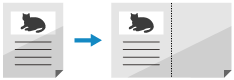
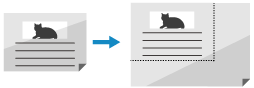

 Settings/Registration]
Settings/Registration]  [Function Settings]
[Function Settings]  [Receive/Forward]
[Receive/Forward]  [Common Settings]
[Common Settings]
 Settings/Registration]
Settings/Registration]  [Function Settings]
[Function Settings]  [Receive/Forward]
[Receive/Forward]  [Common Settings]
[Common Settings]
 Settings/Registration]
Settings/Registration]  [Function Settings]
[Function Settings]  [Receive/Forward]
[Receive/Forward]  [Common Settings]
[Common Settings]
 Settings/Registration]
Settings/Registration]  [Function Settings]
[Function Settings]  [Receive/Forward]
[Receive/Forward]  [Common Settings]
[Common Settings]
 Settings/Registration]
Settings/Registration]  [Function Settings]
[Function Settings]  [Receive/Forward]
[Receive/Forward]  [Common Settings]
[Common Settings]
 Settings/Registration]
Settings/Registration]  [Function Settings]
[Function Settings]  [Receive/Forward]
[Receive/Forward]  [Common Settings]
[Common Settings]
 Settings/Registration]
Settings/Registration]  [Function Settings]
[Function Settings]  [Receive/Forward]
[Receive/Forward]  [Common Settings]
[Common Settings]
 Settings/Registration]
Settings/Registration]  [Function Settings]
[Function Settings]  [Receive/Forward]
[Receive/Forward]  [Common Settings]
[Common Settings] Settings/Registration]
Settings/Registration]  [Function Settings]
[Function Settings]  [Receive/Forward]
[Receive/Forward]  [Common Settings]
[Common Settings]
 Settings/Registration]
Settings/Registration]  [Function Settings]
[Function Settings]  [Receive/Forward]
[Receive/Forward]  [Common Settings]
[Common Settings]