Operating Advanced Space Files
You can use the control panel of the machine to perform the following operations for files saved to Advanced Space:
Change file names
Delete files
Add files (save documents scanned with the machine)
1
On the control panel, press [Access Stored Files] in the [Home] screen. [Home] Screen
The screen for selecting the storage space is displayed.
2
Press [Advanced Space].
If the Advanced Space login screen is displayed, enter the same user name and password used to log in to the machine, and press [OK].
* If you select [Store Password], you can skip logging into Advanced Space the next time.
3
Select [Shared Space] or [Personal Space].
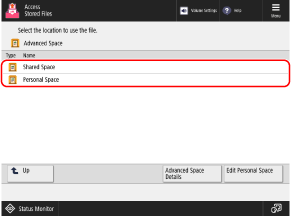
Press [Advanced Space Details] to confirm the Advanced Space location (URL) and capacity.
Press [Edit Personal Space] to create or delete a Personal Space or change the name of a public folder (folder on the network) in a Personal Space. Creating a Personal Space in Advanced Space
4
Display the folder with the file you want to operate.
5
Operate the file.
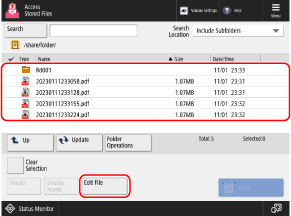
Press [Folder Operations] to create or delete a folder or change its name.
When Changing the File Name
Select the file you want to rename, and press [Edit File]  [Change File Name].
[Change File Name].
Enter the file name, and press [OK] to change the file name.
 [Change File Name].
[Change File Name]. Enter the file name, and press [OK] to change the file name.
When Deleting a File
Select the file you want to delete, and press [Edit File]  [Delete]
[Delete]  [Yes].
[Yes].
 [Delete]
[Delete]  [Yes].
[Yes].* You can select and delete up to 32 files in the same folder at a time.
When Adding Files (When Saving Documents Scanned with the Machine)

The procedure is the same as the scan operation and settings in [Scan and Store] except that the steps to display the scan screen are different. Saving Scanned Data
1
Place the original. Placing Originals
If the screen for selecting the thickness of the original is displayed, select the thickness of the placed original.
2
Press [Edit File]  [Add Files (Scan and Store)].
[Add Files (Scan and Store)].
 [Add Files (Scan and Store)].
[Add Files (Scan and Store)].The scan screen is displayed.
3
Configure the scan settings. Scan Settings
4
Press [ Start].
Start].
 Start].
Start].Scanning of the original starts.
IMPORTANT
When Performing Operations While Logged In to Advanced Space
When you have completed your operations, be sure to press [Disconnect] to log out.
NOTE
Operating Advanced Space Files on a Computer
You can access Advanced Space from a computer (Windows) and change a file name or delete a file. Accessing Advanced Space from a Computer (Windows Only)