Changing the Display Language
You can change the screen display language. Depending on the language used, you can change the keyboard layout displayed on the screen.
Use the control panel to change the display language. You cannot change the display language using Remote UI from a computer.
1
Log in to the machine, as needed. Logging In to the Machine
To change the display language when you are logged in as a personal setting of the login user, you must first log in.
To change the display language as a machine setting, proceed to Step 2 without logging in.
Display the display language settings screen.
When [ ] Is Displayed at the Bottom of the [Home] Screen or Other Screen
] Is Displayed at the Bottom of the [Home] Screen or Other Screen
 ] Is Displayed at the Bottom of the [Home] Screen or Other Screen
] Is Displayed at the Bottom of the [Home] Screen or Other ScreenPress [ ] to display the display language settings screen.
] to display the display language settings screen.
 ] to display the display language settings screen.
] to display the display language settings screen.* Whether [ ] is displayed at the bottom of the screen varies depending on the machine settings. Adding the Display Language Switching Button
] is displayed at the bottom of the screen varies depending on the machine settings. Adding the Display Language Switching Button
 ] is displayed at the bottom of the screen varies depending on the machine settings. Adding the Display Language Switching Button
] is displayed at the bottom of the screen varies depending on the machine settings. Adding the Display Language Switching ButtonWhen Displaying the Settings Screen from the Settings Menu
1
On the control panel, press [ Settings/Registration] in the [Home] screen or other screen. [Home] Screen
Settings/Registration] in the [Home] screen or other screen. [Home] Screen
 Settings/Registration] in the [Home] screen or other screen. [Home] Screen
Settings/Registration] in the [Home] screen or other screen. [Home] ScreenThe [Settings/Registration] screen is displayed.
2
Press [Preferences]  [Display Settings]
[Display Settings]  [Switch Language/Keyboard].
[Switch Language/Keyboard].
 [Display Settings]
[Display Settings]  [Switch Language/Keyboard].
[Switch Language/Keyboard].The display language settings screen is displayed.
3
Select the display language, and press [OK].
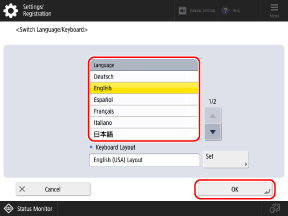
To change the keyboard layout, select the display language, and press [Set].
* Depending on the language used, you cannot change the keyboard layout.