Storing the Data of Originals
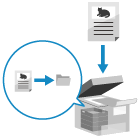
You can configure the settings to store the data of copied originals in the Mail Box on the machine. You can also configure the settings to only store the data without making copies.
* For details on the Mail Box, see the following:
* For the basic copy operations, see the following:
1
On the copy screen, press [Options]  [Store in Mail Box]. Copy Screen
[Store in Mail Box]. Copy Screen
 [Store in Mail Box]. Copy Screen
[Store in Mail Box]. Copy ScreenThe [Store in Mail Box] screen is displayed.
2
Select the Mail Box to be used as the store location.
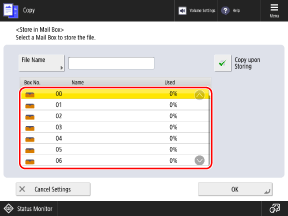
By default, both copying and data storage are performed. If you want to only store the data without making copies, clear the [Copy upon Storing] checkbox.
3
Enter the file name, as needed.
When entering the file name, press [File Name], enter the file name, and press [OK].
If a file name is not entered, the save date and time of the data becomes the file name.
4
Press [OK]  [Close].
[Close].
 [Close].
[Close].The copy screen is displayed again.
NOTE
Color Setting When Storing in the Mail Box
In [Select Color], you cannot select [Single Color] or [Two Colors]. Selecting Color Copying or Black & White Copying
Color pages are stored in RGB format.
Printing the Data Stored in the Mail Box
The copy settings for finishing and other functions are stored together with the stored data. This saves you the trouble of reconfiguring the settings each time you print, and enables you to print repeatedly with the same settings.
For details on how to print stored data, see the following: