Printing Files in Mail Box
You can print files saved in Mail Box using the control panel of the machine or Remote UI.
If print settings are saved to the file, you can print using the saved print settings without having to configure the settings at printing.
If print settings are saved to the file, you can print using the saved print settings without having to configure the settings at printing.
This section describes how to print using the control panel.
When printing using Remote UI from a computer, print from [Access Received/Stored Files] on the Portal page. Managing the Machine from a Computer (Remote UI)
When printing using Remote UI from a computer, print from [Access Received/Stored Files] on the Portal page. Managing the Machine from a Computer (Remote UI)
1
On the control panel, press [Access Stored Files] in the [Home] screen. [Home] Screen
The screen for selecting the storage space is displayed.
2
Press [Mail Box].
3
Select the Mail Box with the file you want to print.
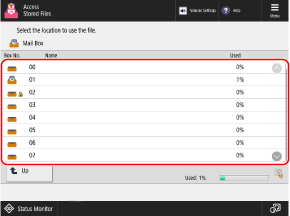
You can also directly specify the Mail Box by using the numeric keys to enter a box number.
If the PIN input screen is displayed, enter the PIN set for the Mail Box, and then press [OK].
Use the icon to check the status of the Mail Box.
[ ]: File is saved.
]: File is saved.
 ]: File is saved.
]: File is saved.[ ]: File is not saved.
]: File is not saved.
 ]: File is not saved.
]: File is not saved.[ ]: PIN is set. Mail Box Settings
]: PIN is set. Mail Box Settings
 ]: PIN is set. Mail Box Settings
]: PIN is set. Mail Box SettingsSelect the file to print, and press [Print].
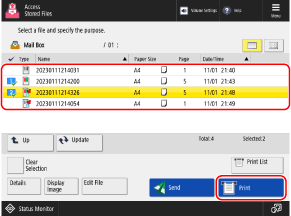
You can select and print up to 100 files in the same Mail Box at a time.
* When multiple files are selected, the files are printed in the order they were selected (order of checkbox numbers).
Files with the [ ] icon have print settings saved.
] icon have print settings saved.
 ] icon have print settings saved.
] icon have print settings saved.5
Enter the number of prints using the numeric keys.
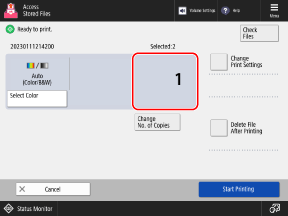
When multiple files are selected in Step 4, press [Change No. of Copies] and enter the number of prints.
6
Configure the print settings, as needed.
To configure the print settings, press [Change Print Settings]. Configure 2-sided printing and adjust the image quality and other settings to suit your document and purpose.
To print according to the print settings saved to a file, do not press [Change Print Settings]. Pressing [Change Print Settings] may disable the saved print settings.
7
Press [Start Printing].
Printing starts.
To cancel printing, press [Cancel]. When Canceling Printing Using the Control Panel
Use [ Status Monitor] to check the print job status and log. Viewing the Print Job Status and Log
Status Monitor] to check the print job status and log. Viewing the Print Job Status and Log
 Status Monitor] to check the print job status and log. Viewing the Print Job Status and Log
Status Monitor] to check the print job status and log. Viewing the Print Job Status and LogNOTE
Files sent from a computer to the machine and saved may include settings not compatible with the machine. In this case, the file may not be able to be printed.
Processes handled by the machine, including printing, are managed as jobs. You can print up to 100 jobs (jobs waiting to be printed) in a Mail Box at the same time.