Original Size and Ratio Settings
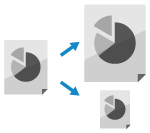
Set the size and ratio according to the placed original.
Setting the Original Size
When a standard size original is placed, the size of the original is detected automatically by default.
* For details on the sizes of the original that can be detected automatically, see the following:
Manually set the size of the placed original in the following cases:
When the size of the placed original cannot be detected automatically
When a size different from the placed original is detected
When part of the image on the edge of the original is missing after being scanned
* If the paper size set on the receiving side is smaller than the size of the scanned original, the size may be reduced to match the paper size on the receiving side, or the data may be divided and sent.
1
On the fax screen, press the setting button for the original size. Fax Screen
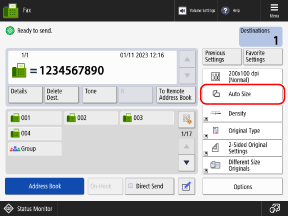
The [Scan Size] screen is displayed.
2
Select the size of the placed original.
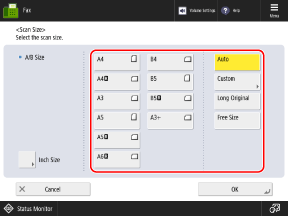
Depending on the setting, the location where to place the original may be restricted to the platen glass or feeder. If the original is placed in a different location, place it in the listed location. Placing Originals
When Placing a Custom Size Original

Enter the size (length of sides) of the original to set.
1
Press [Custom].
If you do not know the size (length of sides) of the placed original, press [Free Size]. In this case, you do not need to perform Step 2 (enter the length of sides).
* If you select [Free Size], the original can only be placed in the feeder. In addition, the ratio is fixed at 1:1 (100%).
2
Enter the length of the sides for [X] and [Y], and press [OK].
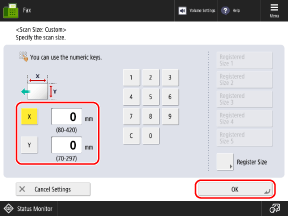
Press [X] and [Y] to select them, and enter the values.
When frequently used original sizes are registered, you can call them up by pressing [Registered Size 1] to [Registered Size 5].
Registering the Size of an Original
Follow the procedure below to register sizes when you frequently use specific non-standard size originals. You can call up the size on the size input screen, saving you the trouble of entering the size each time.
You can register up to five sizes for originals.
You can register up to five sizes for originals.
Press [Register Size]  select the button to which you want to register the size select the button to which you want to register the size  press [Register/Edit] press [Register/Edit]  enter lengths for the [X] side and [Y] side enter lengths for the [X] side and [Y] side  press [OK] press [OK]  [Close] [Close] |
* On the size registration screen, you can select a button and press [Rename] to rename the button.
When Placing a Long Original
Select [Long Original].
* If this is set to [Long Original], the original can only be placed in the feeder. In addition, the ratio is fixed at 1:1 (100%).
* For details on the size of long originals that can be placed in the feeder, see the specifications for the feeder of the machine. 2-Sided Single Pass Feeder Specifications
To Prevent Losing Part of the Image of an A3 or 11" x 17" Size Original
Select [A3+] or [11x17+].
* If this is set to [A3+] or [11x17+], the original can only be placed on the platen glass.
* [A3+] or [11x17+] may not be displayed depending on the country, region, or model.
When Scanning Originals of a Special Size Such As OFICIO 



Press [Other Size], and select the paper size.
3
Press [OK].
The fax screen is displayed again.
Setting the Ratio
Set the ratio to enlarge or reduce the original.
1
On the fax screen, press [Options]  [Copy Ratio]. Fax Screen
[Copy Ratio]. Fax Screen
 [Copy Ratio]. Fax Screen
[Copy Ratio]. Fax ScreenThe [Copy Ratio] screen is displayed.
2
Set the ratio.
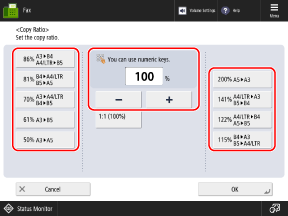
Select a fixed ratio from the list or enter a custom ratio.
You can specify a value from 50% to 200% in 1% increments.
You can specify a value from 50% to 200% in 1% increments.
3
Press [OK]  [Close].
[Close].
 [Close].
[Close].The fax screen is displayed again.