Distributing the Device Information (Host Machine)
Distribute the device information to the client machines registered as the distribution destinations. There are two ways to distribute the information: distribute manually, and distribute automatically at a specified time.
IMPORTANT
For the points to note when distributing the device information, see the following:
Distributing the Device Information Manually
Specify the device information to be distributed and the distribution destinations, and start the distribution immediately.
Use the control panel to distribute the device information manually. You cannot distribute the information manually using Remote UI from a computer.
Administrator privileges are required.
Administrator privileges are required.
Required Preparations
Because the device information is encrypted using TLS before it is distributed, make sure that the key and certificate used for TLS encrypted communication are configured on the client machine. Step 1: Configuring the TLS Settings
1
Log in to the machine as an administrator. Logging In to the Machine
2
On the control panel, press [ Settings/Registration] in the [Home] screen or other screen. [Home] Screen
Settings/Registration] in the [Home] screen or other screen. [Home] Screen
 Settings/Registration] in the [Home] screen or other screen. [Home] Screen
Settings/Registration] in the [Home] screen or other screen. [Home] ScreenThe [Settings/Registration] screen is displayed.
3
Press [Management Settings]  [Device Management]
[Device Management]  [Device Information Distribution Settings].
[Device Information Distribution Settings].
 [Device Management]
[Device Management]  [Device Information Distribution Settings].
[Device Information Distribution Settings].The [Device Information Distribution Settings] screen is displayed.
4
Press [Manual Distribution] in [Transmitting Settings].
The [Manual Distribution] screen is displayed.
5
Set the device information to be distributed to [On].
When setting [Settings/Regist. Value] to [On], select whether or not to include the network settings, and click [OK].
6
Press [Next].
7
Select the checkboxes for the destinations, and press [Start Manual Distribution].
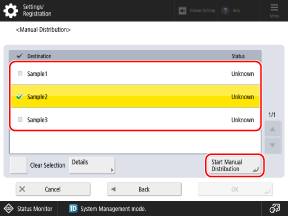
The distribution starts.
To cancel the distribution, press [Cancel]. However, the distribution cannot be canceled while in progress. Cancellation will be applied from the next distribution.
When the distribution is complete, the distribution result is displayed in [Status] in the destination list.
8
Press [OK]  [OK].
[OK].
 [OK].
[OK].Distributing the Device Information at a Specified Time Automatically
Specify the time and the day of the week and configure the settings to distribute the device information to the specified distribution destinations regularly. If you set the distribution to take place late at night or on a non-working day, the device information can be updated without interrupting business operations.
* If the client machines cannot receive the device information distributed at the specified time, the distribution will not take place until the next set time.
Use the control panel to set the automatic distribution. You cannot configure the settings using Remote UI from a computer.
Administrator privileges are required.
Administrator privileges are required.
Required Preparations
Because the device information is encrypted using TLS before it is distributed, make sure that the key and certificate used for TLS encrypted communication are configured on the client machine. Step 1: Configuring the TLS Settings
1
Log in to the machine as an administrator. Logging In to the Machine
2
On the control panel, press [ Settings/Registration] in the [Home] screen or other screen. [Home] Screen
Settings/Registration] in the [Home] screen or other screen. [Home] Screen
 Settings/Registration] in the [Home] screen or other screen. [Home] Screen
Settings/Registration] in the [Home] screen or other screen. [Home] ScreenThe [Settings/Registration] screen is displayed.
3
Press [Management Settings]  [Device Management]
[Device Management]  [Device Information Distribution Settings].
[Device Information Distribution Settings].
 [Device Management]
[Device Management]  [Device Information Distribution Settings].
[Device Information Distribution Settings].The [Device Information Distribution Settings] screen is displayed.
4
Press [Set Auto Distribution] in [Transmitting Settings].
The [Set Auto Distribution] screen is displayed.
5
Set the distribution frequency and time.
To Distribute the Device Information Every Day
Press [Everyday], select the number, and set the time.
To Distribute the Device Information on a Specified Day of the Week
Press [Specify Days], select the day of the week and number, and set the time.
6
Press [Next].
7
Set the device information to be distributed to [On].
When you set [Settings/Regist. Value] to [On], select whether or not to distribute the device information of [Network Settings], and click [OK].
8
Press [Next].
9
Select the checkboxes for the distribution destinations.
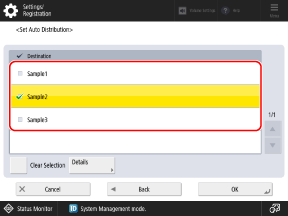
10
Press [OK]  [OK].
[OK].
 [OK].
[OK].The automatic distribution is set. The distribution starts automatically at the specified time.