
Printing Reports Automatically on Sending, Receiving and When Error Occurs
Configure the settings to print a communication result report automatically every time sending or receiving or saving takes place. You can also configure the settings to print a communication result report automatically only when an error occurs.
Report Types That Can Be Printed

Report type | Content that can be checked | Default setting |
TX Report*1*2 | Result of sending a fax Result of sending an e-mail or I-Fax Result of saving to the storage space such as the file server or Mail Box Result of forwarding a fax | Automatically printed only when an error occurs. |
Fax TX Report | Result of sending a fax | Not printed automatically. |
Fax RX Report | Result of receiving a fax | Not printed automatically. |
Confidential Fax Inbox RX Report*3 | Result of saving a received fax to the Confidential Fax Inbox | Printed automatically. |
*1 A fax sent from a computer is not included.
*2 A remote fax sent from the machine as a client machine is included.
*3 Automatic printing only when an error occurs cannot be set.
This section describes how to configure the settings using the control panel.
You can also configure the settings using Remote UI from a computer. Managing the Machine from a Computer (Remote UI)
To configure the settings for a TX Report and Fax TX Report, you need the Administrator or DeviceAdmin privileges. To configure the settings for a Fax RX Report and Confidential Fax Inbox RX Report, you need the Administrator privileges.
You can also configure the settings using Remote UI from a computer. Managing the Machine from a Computer (Remote UI)
To configure the settings for a TX Report and Fax TX Report, you need the Administrator or DeviceAdmin privileges. To configure the settings for a Fax RX Report and Confidential Fax Inbox RX Report, you need the Administrator privileges.
1
Log in to the machine as an administrator. Logging In to the Machine
2
On the control panel, press [ Settings/Registration] in the [Home] screen or other screen. [Home] Screen
Settings/Registration] in the [Home] screen or other screen. [Home] Screen
 Settings/Registration] in the [Home] screen or other screen. [Home] Screen
Settings/Registration] in the [Home] screen or other screen. [Home] ScreenThe [Settings/Registration] screen is displayed.
3
Configure the automatic print settings for each type of report.
When Configuring the TX Report Settings

1
Press [Function Settings]  [Send]
[Send]  [Common Settings]
[Common Settings]  [TX Report].
[TX Report].
 [Send]
[Send]  [Common Settings]
[Common Settings]  [TX Report].
[TX Report].The [TX Report] screen is displayed.
2
Select [For Error Only] or [On].
To print a report only when an error occurs, select [For Error Only]. In this case, set [Allow Printing from Options] to [On] when you want to be able to set whether to print the report from the scan or fax screen.
To print a report each time you send, select [On].
3
Select whether to print the original on a report.
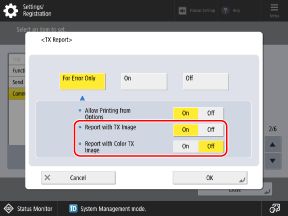
When printing the first page of the original on a report, set [Report with TX Image] and/or [Report with Color TX Image] to [On].
* In the following cases, the original will not be printed.
When an encrypted PDF was sent
When [Report with Color TX Image] was set to [Off], and a color original was sent. (for C7100 Series and C5100 Series)
When Configuring the Fax TX Report Settings

1
Press [Function Settings]  [Send]
[Send]  [Fax Settings]
[Fax Settings]  [Fax TX Report].
[Fax TX Report].
 [Send]
[Send]  [Fax Settings]
[Fax Settings]  [Fax TX Report].
[Fax TX Report].The [Fax TX Report] screen is displayed.
2
Select [For Error Only] or [On].
To print a report only when an error occurs, select [For Error Only].
To print a report each time you send, select [On].
3
Select whether to print the original on a report.
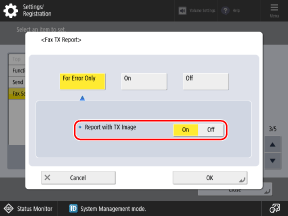
When printing the first page of the original on a report, set [Report with TX Image] to [On].
* The original will not be printed on the report when you use Direct Send or manual sending.
When Configuring the Fax RX Report Settings

1
Press [Function Settings]  [Receive/Forward]
[Receive/Forward]  [Fax Settings]
[Fax Settings]  [Fax RX Report].
[Fax RX Report].
 [Receive/Forward]
[Receive/Forward]  [Fax Settings]
[Fax Settings]  [Fax RX Report].
[Fax RX Report].The [Fax RX Report] screen is displayed.
2
Select [For Error Only] or [On].
To print a report only when an error occurs, select [For Error Only].
To print a report each time you receive, select [On].
When Configuring the Confidential Fax Inbox RX Report Settings

1
Press [Function Settings]  [Receive/Forward]
[Receive/Forward]  [Fax Settings]
[Fax Settings]  [Confidential Fax Inbox RX Report].
[Confidential Fax Inbox RX Report].
 [Receive/Forward]
[Receive/Forward]  [Fax Settings]
[Fax Settings]  [Confidential Fax Inbox RX Report].
[Confidential Fax Inbox RX Report].The [Confidential Fax Inbox RX Report] screen is displayed.
2
Select [On].
A report is printed automatically every time a received fax is saved to the Confidential Fax Inbox.
4
Press [OK].
The settings are applied.