Mail Box Settings
You can use Mail Box as a temporary storage space in the machine without having to make any special preparations.
You can configure a PIN to restrict users and change the storage period of files, as needed. You can also configure a custom box name.
You can configure a PIN to restrict users and change the storage period of files, as needed. You can also configure a custom box name.
This section describes how to configure the settings using the control panel.
You can also configure the settings using Remote UI from a computer. In Remote UI, click [Access Received/Stored Files] on the Portal page select a Mail Box
select a Mail Box  [Settings] to configure the settings. However, you cannot use Remote UI to configure some of the settings. Managing the Machine from a Computer (Remote UI)
[Settings] to configure the settings. However, you cannot use Remote UI to configure some of the settings. Managing the Machine from a Computer (Remote UI)
You can also configure the settings using Remote UI from a computer. In Remote UI, click [Access Received/Stored Files] on the Portal page
 select a Mail Box
select a Mail Box  [Settings] to configure the settings. However, you cannot use Remote UI to configure some of the settings. Managing the Machine from a Computer (Remote UI)
[Settings] to configure the settings. However, you cannot use Remote UI to configure some of the settings. Managing the Machine from a Computer (Remote UI)1
On the control panel, press [ Settings/Registration] in the [Home] screen or other screen. [Home] Screen
Settings/Registration] in the [Home] screen or other screen. [Home] Screen
 Settings/Registration] in the [Home] screen or other screen. [Home] Screen
Settings/Registration] in the [Home] screen or other screen. [Home] ScreenThe [Settings/Registration] screen is displayed.
2
Press [Function Settings]  [Store/Access Files]
[Store/Access Files]  [Mail Box Settings]
[Mail Box Settings]  [Set/Register Mail Boxes].
[Set/Register Mail Boxes].
 [Store/Access Files]
[Store/Access Files]  [Mail Box Settings]
[Mail Box Settings]  [Set/Register Mail Boxes].
[Set/Register Mail Boxes].The [Set/Register Mail Boxes] screen is displayed.
3
Select the Mail Box to be configured.
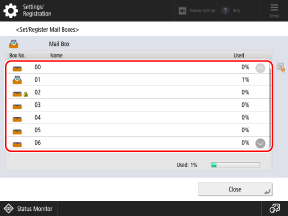
You can also directly specify the Mail Box by using the numeric keys to enter a box number.
If the PIN input screen is displayed, enter the PIN set for the selected Mail Box, and press [OK].
4
Configure the Mail Box settings, and press [OK].
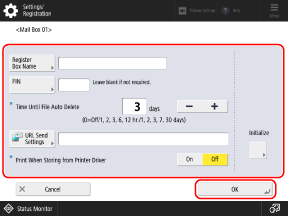
* The items that appear on the screen vary depending on the model and options.
[Register Box Name]
Configure a custom box name.
[PIN]
Set the PIN. Enter the same number in [PIN] and [Confirm].
You cannot set a PIN consisting of all zeros, such as "00" or "0000000."
There is no way to confirm the set PIN. Do not forget your PIN.
[Time Until File Auto Delete]
Specify the time until files stored in Mail Box are deleted automatically.
If you do not want the files to be deleted automatically, set this to [0].
If you do not want the files to be deleted automatically, set this to [0].
[URL Send Settings]
To send notification of the store location URL when saving a file, set the notification destination.
By opening the notified URL in a web browser on your computer, you can check the details of the saved file on the Remote UI screen.
By opening the notified URL in a web browser on your computer, you can check the details of the saved file on the Remote UI screen.
* You can only specify a destination registered in the Address Book as the notice destination (excluding destinations in a personal address list or user group address list).
[Print When Storing from Printer Driver]
Set to [On] to print a copy of a file that was sent from the printer driver on a computer to the machine at the same time it was saved.
[Initialize]
Initializes the Mail Box settings and resets them to the factory settings.
* The settings cannot be initialized when the file is saved.
NOTE
The [Time Until File Auto Delete] and [Print When Storing from Printer Driver] settings can be configured for all Mail Boxes at the same time.