Adding a Fax Output Icon
When you add a fax output icon on the Output Bar in the Desktop Browser screen, you can print documents easily from Desktop.
Note that because the flow of faxing operation will differ depending on the settings of fax output icon, you need to configure the settings according to the purposes and usages.
|
Note
|
|
You can only register devices that use a Canon fax driver.
Install the Canon fax driver in advance.
The settings of the fax output icons can be changed as necessary.
You can change the order of the output icons by dragging and dropping them.
|
In addition, refer to the following as necessary.
Adding Fax Output Icons Using the Drag and Drop Operation
You can add the fax output icon on the Output Bar by using a drag and drop operation. After adding the fax output icon by dragging and dropping, you can then change its settings. For more information on how to change the fax output icon's settings, see the following.
|
Note
|
|
If you add a fax output icon by drag and drop operation, the [Combine selected documents into one document with Document Binder to send fax] check box will become selected.
|
1.
Select the [Start] menu > [Control Panel]. (for Windows Vista/Windows 7)

[Control Panel] is displayed.
|
Note
|
|
If you select the [Start] menu > [Devices and Printers] on Windows 7, proceed to step 3.
For Windows XP, select the [Start] menu > [Printers and Faxes] and proceed to step 3.
For Windows 8/Windows 8.1, select [Settings] from the Charms on the [Desktop] screen > [Control Panel] and proceed to step 2.
|
2.
Select [Printer] (for Windows Vista) or [View devices and printers] (for Windows 7/Windows 8/Windows 8.1) in [Hardware and Sound].
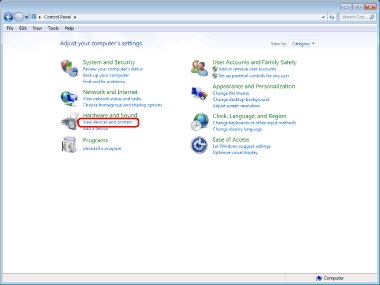
|
Note
|
|
If [Classic View] is selected in the [Control Panel], select [Printer].
|
3.
Drag the icon for the fax you want to use and drop it to the Output Bar of the Desktop Browser screen.
The fax output icon is added to the Output Bar.
1.
Select the [Tools] menu > [Output Bar Settings] > [Create] > [Fax].
Or, right-click Output Bar and select [Create] > [Fax].
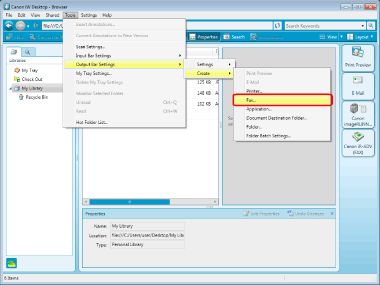
The [Fax Settings] dialog box is displayed.
2.
Configure the advanced fax settings.
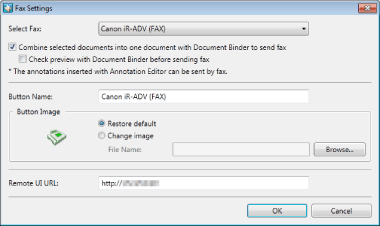
For more information on advanced fax output icon settings, see the following.
|
Note
|
|
When you specify the image by selecting [Button Image] > [Change image], specify the path to the image using up to 259 characters.
|
3.
Click [OK].
The fax output icon is added at the bottom of the Output Bar.