Receiving Documents
The document circulated to the receiving folder is transferred to My Tray. The received document can be opened by the following procedures.
Using the following methods, you can confirm whether the document successfully transferred to My Tray.
The icon on the task tray, the window on the screen, or the sound can notify you when a document is received.
|
Note
|
|
In the notification window, the comment attached when being sent is displayed.
|
Opening documents from My Tray
1.
Select My Tray from the Navigation Pane.
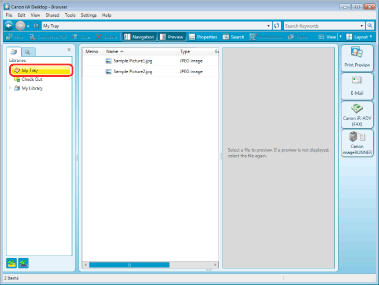
2.
Select the document you received in the File List View Pane.
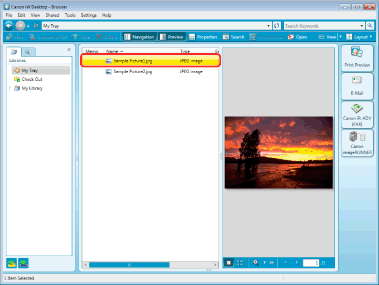
3.
Click  (Open) on the Toolbar.
(Open) on the Toolbar.
 (Open) on the Toolbar.
(Open) on the Toolbar.Or, follow one of the steps described below.
Select the [File] menu > [Open Document] > [Open].
Right-click a document and select [Open]
Double-click the document
Select a document and then press the [Enter] key on the keyboard
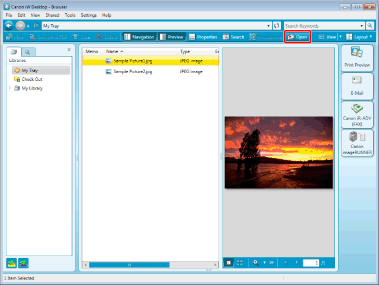
The application associated with the document starts.
|
Note
|
|
If buttons are not displayed on the Desktop Browser Toolbar, set the buttons on the Toolbar. For more information, see the following.
|
Opening Documents from the Document Log for My Tray of Document Monitor
Display the document log for My Tray of Document Monitor, and open a document from the log.
1.
Right-click  (There are unread documents.) on the task tray, and select [Monitored Folder Log].
(There are unread documents.) on the task tray, and select [Monitored Folder Log].
The [Log List] window is displayed.
2.
Click the [Document Log for My Tray] tab.
3.
Select an item from [My Tray Document List], right-click it, and select [Open Document].
The application associated with the document starts.
Checking the Document That Failed to Be Transferred to My Tray
Open the storing place of documents which are failed to be transferred from the folder for receiving, and failed to be stored in My Tray.
1.
Select the [Settings] menu > [System Settings] from the Desktop Browser screen.
The [System Settings] dialog box is displayed.
2.
[Settings] > [System Settings] > [Browser] > [Display Settings] > [My Tray] > [Location of the folder where files that could not be transferred to My Tray are stored]
Click [Open Folder].
The folder for storing documents is opened.
3.
Confirm the stored documents and close the folder for storing.
4.
Click [OK].