Starting and Exiting Annotation Editor
This section describes how to start and exit Annotation Editor.
Also see the following as necessary.
Starting
Annotation Editor: Can be started from Desktop Browser or Document Binder.
|
Important
|
|
When converting binder/PDF documents created with Desktop V2.0.1 or earlier, annotations containing unprintable characters are deleted.
Starting Annotation Editor from Desktop Browser.
Starting Annotation Editor from Document Binder.
If you open a PDF document with Reader Extensions in Annotation Editor, the Reader Extensions function is deleted.
|
|
Note
|
|
You can start more than one instance of Annotation Editor.
A single Annotation Editor screen enables you to edit only a single document.
When Annotation Editor takes a long time to start, close all applications other than iW Desktop and try starting Annotation Editor again. If it still does not start, try the following.
1.Start Internet Explorer.
2.Select [Tools] > [Internet Options].
3.Select the [Advanced] tab.
4.If [Check for publisher's certificate revocation] in [Settings] is selected, deselect it.
5.Click [OK].
Annotations cannot be inserted if a page with a width or height that exceeds 1200 mm (47 1/4 inch) is included.
|
With Desktop Browser
1.
On the Desktop Browser screen, select a binder document or PDF document to which you want to add annotations.
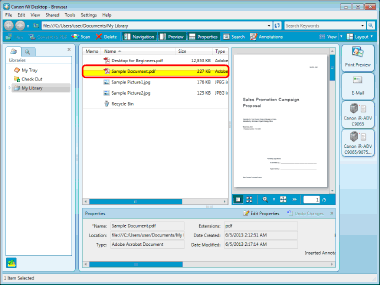
If [Prioritize Annotation Editor] is selected, you can double-click a PDF document in Desktop Browser to start Annotation Editor.
[Settings] > [System Settings] > [Browser] > [Select Program for Opening PDF Document] > [Prioritize Annotation Editor]
2.
Click 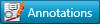 (Insert Annotations) on the Toolbar.
(Insert Annotations) on the Toolbar.
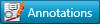 (Insert Annotations) on the Toolbar.
(Insert Annotations) on the Toolbar.Or, follow one of the steps described below.
Select the [Tools] menu > [Insert Annotations].
Right-click a document and select [Insert Annotations].
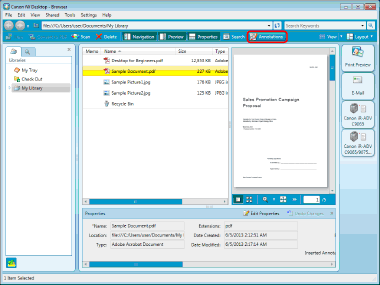
When you have selected a password protected PDF document, enter the password into the [Enter Password] dialog box, and click [OK].
Annotation Editor is started, and the selected document is displayed on the Annotation Editor screen.
With Document Binder
1.
Select the document from the Desktop Browser screen.
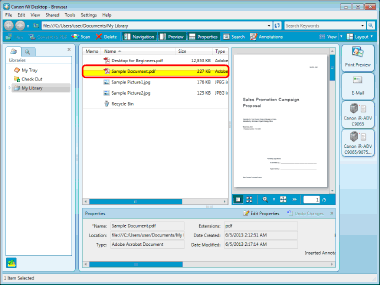
2.
Click  (Print Preview) on the Output Bar.
(Print Preview) on the Output Bar.
Or, follow one of the steps described below.
Select the [Edit] menu > [Edit and Print Preview with Document Binder].
Right-click and select [Edit and Print Preview with Document Binder].
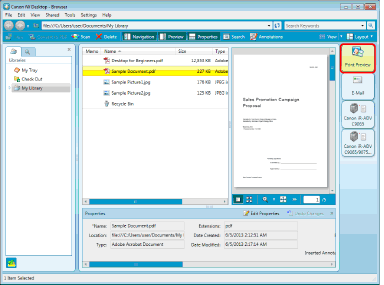
Document Binder is started.
|
Note
|
|
The selected document is added to the new binder document. Any document printable on your computer can be added. However, adding a document from certain applications may result in an import error.
|
3.
Click 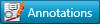 (Insert Annotations) on the Toolbar.
(Insert Annotations) on the Toolbar.
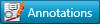 (Insert Annotations) on the Toolbar.
(Insert Annotations) on the Toolbar.Alternatively, select the [Tools] menu > [Insert Annotations].
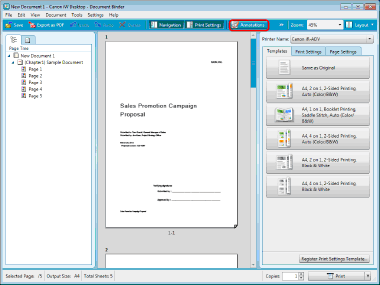
Annotation Editor is started, and the open document is displayed in the Annotation Editor screen.
Exiting
1.
Click the  (Close) button of Annotation Editor.
(Close) button of Annotation Editor.
 (Close) button of Annotation Editor.
(Close) button of Annotation Editor.Alternatively, select the [File] menu > [Exit].