Operation Panel
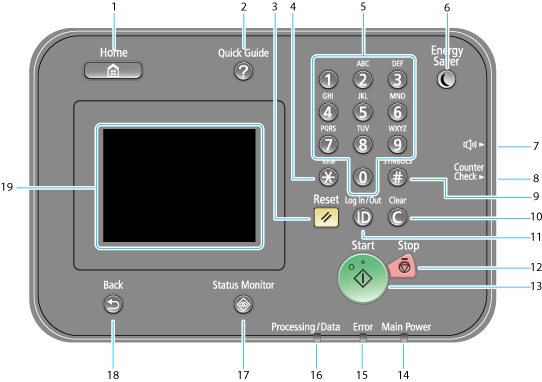
 [Home] key
[Home] key
Press to view the Home Screen. <Home> Screen
 [Quick Guide] key
[Quick Guide] key
Press to view operation guidance and error causes/solutions.
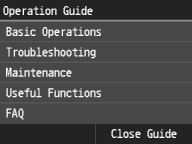
 [Reset] key
[Reset] key
Press to cancel the settings and restore the previously specified settings.
 [*] key
[*] key
Press to switch the type of text that is entered.
Press to use tone dialing such as when receiving fax information services.Receiving Fax Information Services
 Numeric keys ([0]-[9] keys)
Numeric keys ([0]-[9] keys)
Press to enter numbers and text. Entering Text
 [Energy Saver] key
[Energy Saver] key
Press to put the machine into sleep mode. The key lights up yellow green when the machine is in sleep mode. Press the key again to exit sleep mode. Entering Sleep Mode
 [Volume Settings] key
[Volume Settings] key
Press to display the screen for adjusting settings, such as the transmission volume and fax sending/receiving alarm volume. Adjusting the Volume
 [Counter Check] key
[Counter Check] key
Press to display the copy and print count totals on the display.
 [#] key
[#] key
Press to enter symbols such as "@" or "/".
 [Clear] key
[Clear] key
Press to delete the entered numbers and text.
 [ID (Log In/Out)]key
[ID (Log In/Out)]key
Press after entering the ID and PIN to log on when Department ID Management is enabled. After you finish using the machine, press this key again to log off. Logging on to the Machine
 [Stop] key
[Stop] key
Press to cancel copying, faxing, and other operations.
 [Start] key
[Start] key
Press to start an operation.
 [Main Power] indicator
[Main Power] indicator
Lights when the main power is turned On.
 [Error] indicator
[Error] indicator
Blinks or lights up when an error such as a paper jam occurs.
 [Processing/Data] indicator
[Processing/Data] indicator
Blinks while operations such as sending or printing are being performed. Lights up when there are documents waiting to be processed.
 [Status Monitor] key
[Status Monitor] key
Press to check the status of printing or faxing, to view the usage history, or to view the network settings such as the IP address of the machine. You can also check the status of the machine, such as the remaining amounts of paper and toner, or whether any errors occurred. <Status Monitor> Screen
 [Back] key
[Back] key
Press to return to the previous screen. If you press this key when specifying settings, for example, the settings are not applied and the display returns to the previous screen.
 Display
Display
You can view the progress of copy, fax, and other jobs and error statuses. The display is a touch panel, allowing you to operate the screen by touch to specify settings. Display