Setting the Machine Using WPS (PIN Code Mode)
Enter the PIN code generated by the machine to wireless LAN routers and/or access points for connection.
1
Switch the connection method to wireless LAN.
2
Press [ ] (Menu).
] (Menu).
 ] (Menu).
] (Menu).3
Select <Network Settings> using [ ] or [
] or [ ], and then press [OK].
], and then press [OK].
 ] or [
] or [ ], and then press [OK].
], and then press [OK].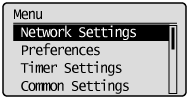
When the system manager ID and system manager PIN are specified
Use the numeric keys to enter the ID and number, and then press [ ] (Log In/Out).
] (Log In/Out).
 ] (Log In/Out).
] (Log In/Out).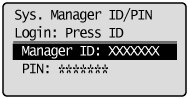
4
Select <Wireless LAN Settings> using [ ] or [
] or [ ], and then press [OK].
], and then press [OK].
 ] or [
] or [ ], and then press [OK].
], and then press [OK].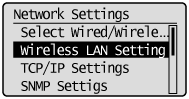
Select <WPS PIN Code Mode> using [ ] or [
] or [ ], and then press [OK].
], and then press [OK].
 ] or [
] or [ ], and then press [OK].
], and then press [OK].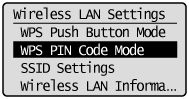
6
Select <Yes> using [ ], and then press [OK].
], and then press [OK].
 ], and then press [OK].
], and then press [OK].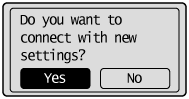
7
Within 10 minutes, use the computer to enter the PIN code displayed on the screen into the wireless LAN router or access point.
 |
For details on PIN code entry methods, see the instruction manual provided with the wireless LAN router or access point you are using.
|
 |
If "Cannot find Access Point" appears, press [OK] to close the screen, and follow the procedure from Step 5 again.
|
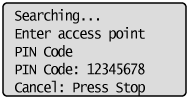

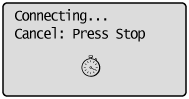
8
Make sure the Wi-Fi indicator blinks.
When the wireless LAN router or access point is detected, the Wi-Fi indicator blinks.
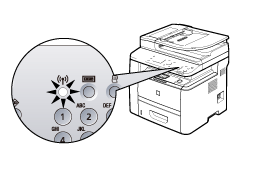

The next screen is displayed for approximately 2 seconds, and then the Wi-Fi indicator lights.
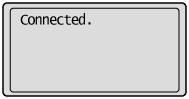
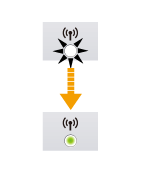
 |
When the message appears, press [OK] to close the screen and follow the procedure again from Step 5.
If you cannot detect the access point after retrying, see the following:
|
9
Wait until the machine sets the IP address automatically (approx. 2 min).
If you want to set the IP address manually, see the following.