Setting by Manually Selecting an Access Point
From the list of access points searched by the machine, select a wireless LAN router or an access point to be connected and enter a network key for connection.
|
NOTE
|
Selecting Access PointFor selecting access points, WEP 802.11 authentication system is set to <Open System>, while WPA/WPA2 encryption method is set to <Auto> (either AES-CCMP or TKIP).
If you want to set 802.11 authentication system to <Shared Key> or the WPA/WPA2 encryption method to <AES-CCMP>, manually enter the value.
|
1
Switch the connection method to wireless LAN.
2
Write down the following information required for the settings.
The information is needed in steps 8 through 10.
The information is needed in steps 8 through 10.
 |
For more information on how to check, refer to the instruction manual of the wireless LAN router or access point, or contact the manufacturer.
|
SSID
 |
It may be indicated as access point name or network name.
|
Write down all if there is multiple SSID.
It is used when selecting an access point in Step 8.
Network Key
 |
It may be indicated as encryption key, WEP key, WPA/WPA2 passphrase, PSK or pre-shared key.
|
You write down here is the network key that is currently specified for the wireless LAN router or access point.
It is used when selecting an access point in Step 9.
|
NOTE
|
Checking for SSID and Network KeysThere are cases when the defaults are written on the body of the wireless LAN router or access point.
If the settings for the wireless LAN router or access point have changed, are not described or if you are not sure of the settings, see the following.
|
3
Press [ ] (Menu).
] (Menu).
 ] (Menu).
] (Menu).4
Select <Network Settings> using [ ] or [
] or [ ] and press [OK].
] and press [OK].
 ] or [
] or [ ] and press [OK].
] and press [OK].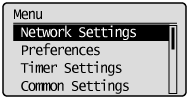
When the system manager ID and system manager PIN are specified
Use the numeric keys to enter the ID and number, and then press [ ] (Log In/Out).
] (Log In/Out).
 ] (Log In/Out).
] (Log In/Out).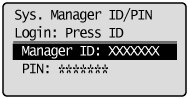
Select <Wireless LAN Settings> using [ ] or [
] or [ ] and press [OK].
] and press [OK].
 ] or [
] or [ ] and press [OK].
] and press [OK].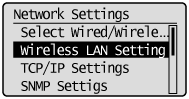
6
Select <SSID Settings> using [ ] or [
] or [ ] and press [OK].
] and press [OK].
 ] or [
] or [ ] and press [OK].
] and press [OK].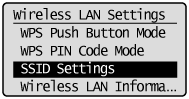
7
Select <Select Access Point> using [ ] or [
] or [ ] and press [OK].
] and press [OK].
 ] or [
] or [ ] and press [OK].
] and press [OK].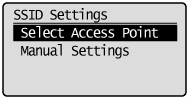

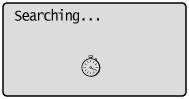
 |
See the following when the <Cannot find access point.> is displayed.
|
Select the matched SSID that you have written down in step 2 using [ ] or [
] or [ ], and then press [OK].
], and then press [OK].
 ] or [
] or [ ], and then press [OK].
], and then press [OK].If the multiple matched SSID are displayed, select the one that is displayed at the top (a stronger signal).

Ex.) SampleNOP WPA2-PSK 9
SampleNOP WPA2-PSK 9
 SampleNOP WPA2-PSK 9
SampleNOP WPA2-PSK 9
 : : |
Signal strength (Strong)
|
|
SampleNOP:
|
SSID
|
|
WPA2-PSK:
|
Types of encryption
|
|
9:
|
Channel
|
 |
See the following when you cannot find an access point you want to connect.
|
Enter the network key that you have written down in step 2.
When WEP is selected: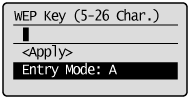 |
When WPA/WPA2-PSK is selected: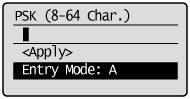 |
|
(1)
|
Use the numeric keys to enter the network key.
|
|
(2)
|
Press [
 ] or [ ] or [ ] to highlight <Apply>, and then press [OK]. ] to highlight <Apply>, and then press [OK]. |
10
Select <Yes> using [ ] and press [OK].
] and press [OK].
 ] and press [OK].
] and press [OK].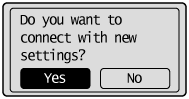

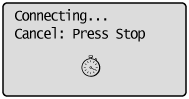
The Wi-Fi indicator blinks.
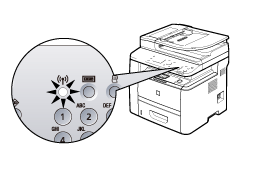

The next screen is displayed for approximately 2 seconds, and then the Wi-Fi indicator lights.
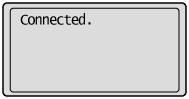
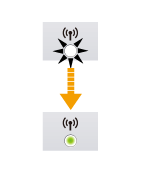
 |
When the message appears, press [OK] to close the screen and start the procedure again from Step 5.
If after retrying the access point it cannot be connected, see the following:
|
11
Wait until the machine sets the IP address automatically (approx. 2 min).
If you want to set the IP address manually, see the following.