
Canceling Print Jobs
You can cancel printing from your computer or from the operation panel of the machine.
From a Computer
You can cancel printing from the printer icon displayed on the system tray on the desktop.
1
Double-click the printer icon.
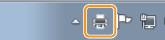

When the printer icon is not displayed
Open the printer folder (Displaying the Printer Folder), and double-click the icon of the machine.
Open the printer folder (Displaying the Printer Folder), and double-click the icon of the machine.
2
Select the document you want to cancel, and click [Document]  [Cancel].
[Cancel].
 [Cancel].
[Cancel].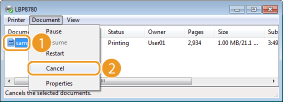
3
Click [Yes].
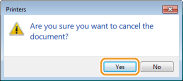
 |
Printing of the selected document is canceled.
|
 |
|
Several pages may be output after you cancel printing.
|
|
TIPS
|
Canceling from the Remote UIYou can cancel printing from the [Job Status] page on the Remote UI:
Canceling from an applicationOn some applications, a screen like shown below appears. You can cancel printing by clicking [Cancel].
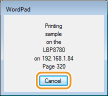 |
From the Operation Panel
When the print data is sent to the machine from a computer, the [Job] indicator lights up (or blinks). You can cancel printing from the operation panel while the indicator is lit or blinking.
1
Press  (Job Status/Cancel).
(Job Status/Cancel).
 (Job Status/Cancel).
(Job Status/Cancel).2
Use  /
/  to select the document to cancel, and press
to select the document to cancel, and press  .
.
 /
/  to select the document to cancel, and press
to select the document to cancel, and press  .
.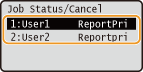
3
Select <Yes>, and press  .
.
 .
.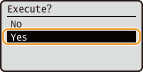
 |
The <Canceling jobs... > message is displayed and the selected print job is canceled.
|
 |
|
Several pages may be output after you cancel printing.
|