
Saving/Loading Registered Data
You can save the setting data of the menu options in your computer, or register the saved data in the machine. The exported data can be imported. If the machine model is the same, other machines can import the data exported from this machine and vice versa. These operations can be performed only when you have logged on in Management Mode.
Saving Settings
1
Start the Remote UI and log on in Management Mode. Starting the Remote UI
2
Click [Settings/Registration].
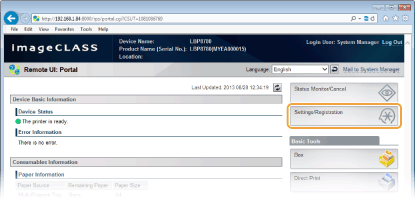
3
Click [User Maintenance Menu]  [Import/Export].
[Import/Export].
 [Import/Export].
[Import/Export].
4
Click [Start Exporting].

5
Follow the on-screen instructions to specify the location where the exported setting data is saved.
 |
The setting data will be saved.
|
Loading Settings
1
Start the Remote UI and log on in Management Mode. Starting the Remote UI
2
Click [Settings/Registration].
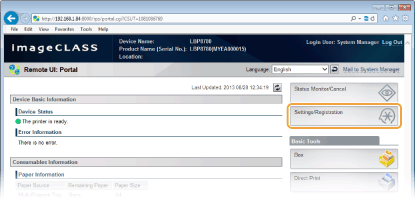
3
Click [User Maintenance Menu]  [Import/Export].
[Import/Export].
 [Import/Export].
[Import/Export].
4
Specify the setting file to be imported, and click [Start Importing].
To specify the file to be imported, click [Browse] and select the file, or enter the path to the file in [File Path] (the file name with the location where the file is saved).
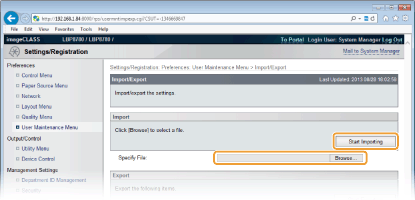
5
Click [OK].
 |
The specified setting data will be imported into the machine.
|
6
Perform a hard reset.
Click [Device Control], select [Hard Reset], and then click [Execute].
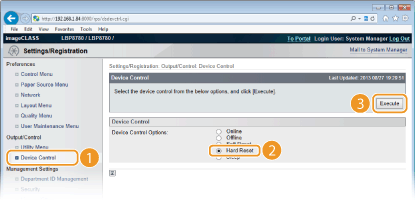
 |
The settings are enabled after the hard reset is performed.
|
 |
Importing/Exporting from the operation panelYou can save/load setting data from the setting menu of the operation panel via the USB memory device or optional SD card. IMPORT/EXPORT
|