When an Error Message Appears
An error message appears in the Printer Status Window when there is a problem with print processing, when the machine cannot communicate, or when some other problem prevents normal operation. See the following list for more information about error messages.
Cannot Communicate with Printer
Bidirectional communication is not enabled.
Enable bidirectional communication, and restart the machine and the computer.
Checking Bidirectional Communication
Checking Bidirectional Communication
In a terminal connection environment, the machine is redirected and a setting problem prevents communication.
If the machine has been redirected in a terminal connection environment, such as a remote desktop application or XenAPP (MetaFrame), there may be a problem with firewall or other settings that prevents communication with the machine. Check the communication settings of the server and client. For details, contact your network administrator.
Cannot Communicate with Server
Your computer is not connected to the print server.
Make the proper connection between your computer and the print server.
The print server is not running.
Start the print server.
The machine is not shared.
Make the proper printer sharing settings.
Printer Driver Installation Guide
Printer Driver Installation Guide
You lack user rights to connect to the print server.
Ask the administrator of the print server to change your user rights.
[Network discovery] is not enabled. (Windows Vista/7/8/Server 2008/Server 2012)
Enable [Network discovery].
Enabling [Network discovery]
Enabling [Network discovery]
Cannot Establish Communication with the Cartridge
The toner cartridge is not installed correctly.
Install the toner cartridge correctly.
How to Replace Toner Cartridges
How to Replace Toner Cartridges
The toner cartridge is damaged.
Replace the toner cartridge with a new one.
How to Replace Toner Cartridges
How to Replace Toner Cartridges
 |
|
Even when this message is displayed, you can continue printing by clicking
 , though the toner remaining amount cannot be displayed correctly. , though the toner remaining amount cannot be displayed correctly.Problems resulting from the use of cartridges that are not Canon products are not covered under the warranty.
|
Check Printed Output
The paper size specified in the printer driver is different from the size of the paper actually loaded.
Load the paper according to the supplementary information displayed below the message.
Loading Paper in the Paper Drawer
Loading Paper in the Multi-Purpose Tray
Loading Paper in the Paper Drawer
Loading Paper in the Multi-Purpose Tray
The job may not be printed normally.
If you are doing 1-sided printing from the multi-purpose tray, you can press the [Go] key on the machine or click  to continue printing. If you continue printing and the results are not satisfactory, print the job again.
to continue printing. If you continue printing and the results are not satisfactory, print the job again.
 to continue printing. If you continue printing and the results are not satisfactory, print the job again.
to continue printing. If you continue printing and the results are not satisfactory, print the job again.If you are printing from the paper drawer or if you are doing 2-sided printing, stop printing, and then print the job again.
Canceling Print Jobs
Canceling Print Jobs
Check the Paper
The amount of the loaded paper exceeds the load limit.
Remove the excess amount and reload the paper.
Loading Paper in the Paper Drawer
Loading Paper in the Multi-Purpose TrayLoading Paper in the Multi-Purpose Tray
Loading Paper in the Paper Drawer
Loading Paper in the Multi-Purpose TrayLoading Paper in the Multi-Purpose Tray
Communication Error
The machine is not connected with a USB cable.
Connect the machine to your computer using a USB cable.
Printer Driver Installation Guide
Printer Driver Installation Guide
The machine is not turned ON.
The [Main Power] indicator does not light if the machine is not turned ON. Turn it ON. If the machine does not respond when you press the power switch, check to make sure that the power cord is connected correctly and then try again to turn the power ON.
Turning the Power ON
Turning the Power ON
Drawer Not Properly Attached
The paper drawer is not set correctly.
Drawer Open
The paper drawer is in a pulled position.
Push the paper drawer in until it stops.
Duplex Unit Not Properly Attached
The duplex unit is not attached properly.
Turn OFF the machine, and attach the duplex unit drawer properly. For the duplex unit attachment procedure, see the "Setup Guide" supplied with the duplex unit.
Front Cover Open
The front cover is not completely closed.
Securely close the front cover.

 |
|
If the front cover will not close completely, check to make sure that the toner cartridge has been pushed all the way in.
|
Incompatible Printer
A printer other than this machine is connected.
 |
|
If you are not sure on how to make a USB connection, see Printer Driver Installation Guide.
|
Incorrect Port
The machine is connected to an unsupported port.
Check the port.
Checking the Printer Port
Checking the Printer Port
 |
If the port you need is not availableIf you are using a network connection, configure the port. Configuring Printer Ports
If you are using a USB connection, reinstall the printer driver. Printer Driver Installation Guide
|
Insufficient Printer Memory
The document being printed contains a page with a very large amount of data.
This machine cannot print the data. Click  to cancel the print job.
to cancel the print job.
 to cancel the print job.
to cancel the print job. Network Communication Error
The machine is not connected via the network.
The machine is not turned ON.
The [Main Power] indicator does not light if the machine is not turned ON. Turn it ON. If the machine does not respond when you press the power switch, check to make sure that the power cord is connected correctly and then try again to turn the power ON.
Turning the Power ON
Turning the Power ON
Communication is restricted by a firewall.
Ask the system manager of the machine about the problem.
Restricting Communication by Using Firewalls
Restricting Communication by Using Firewalls
If the machine cannot be accessed because of incorrect settings, use the reset button to initialize the system management settings.
Initializing by Using the Reset Button
Initializing by Using the Reset Button
No Cartridge
The toner cartridge is not installed in the machine.
Install the toner cartridge in position.
How to Replace Toner Cartridges
How to Replace Toner Cartridges
No Duplex Unit
The duplex unit is not attached in the machine.
Attach the duplex unit in position. For the duplex unit attachment procedure, see the "Setup Guide" supplied with the duplex unit.
Non-Canon Cartridge May Be in Use
 |
|
Even when this message is displayed, you can continue printing by clicking
 , though the print quality may deteriorate. Doing so may also result in damage to the machine. , though the print quality may deteriorate. Doing so may also result in damage to the machine. |
Out of Paper
No paper is loaded in the specified paper source.
Load the paper according to the supplementary information displayed below the message.
Loading Paper in the Paper Drawer
Loading Paper in the Multi-Purpose Tray
Loading Paper in the Paper Drawer
Loading Paper in the Multi-Purpose Tray
Output Tray Is Full
Too much paper is on the output tray.
Remove the paper from the output tray.
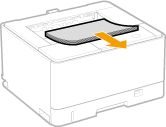
Paper Jam inside Printer
There is a paper jam inside the machine.
Do not try to forcibly pull jammed paper out of the machine. Follow the instructions in the manual to remove paper.
Clearing Paper Jams
Clearing Paper Jams
Service Error
An error has occurred inside the machine.
Turn OFF the machine, wait for at least 10 seconds, and turn it back ON. If the message does not reappear, you can continue using the machine.
If the same message reappears after you turn the power back ON, turn the power OFF, unplug the power plug from the AC power outlet and contact your local authorized Canon dealer. Make a note of the error code that is displayed, and have it ready when you contact your local authorized Canon dealer.
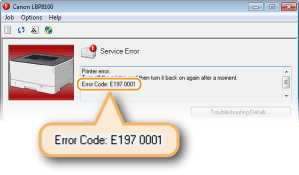
Specified Paper Different from Set Paper
The paper settings in the printer driver do not match the paper actually loaded in the paper source.
Reload the paper according to the supplementary information displayed below the message.
Loading Paper in the Paper Drawer
Loading Paper in the Multi-Purpose Tray
Loading Paper in the Paper Drawer
Loading Paper in the Multi-Purpose Tray
The paper loaded in the paper source does not match the paper settings for the paper source.
Correct the paper settings for the paper source.
Specifying the settings for the paper loaded in the paper drawer
To specify the paper size, use the paper size dial on the paper drawer (Loading Paper in the Paper Drawer). To specify the paper type, use the Printer Status Window (Specifying the Settings for the Paper Loaded in the Paper Drawer).
Specifying the settings for the paper loaded in the multi-purpose tray
Use the Printer Status Window to specify the settings (Specifying the Settings for the Paper Loaded in the Multi-Purpose Tray).
A custom size paper is loaded in landscape orientation, but [Feed Custom Paper Horizontally] is not selected.
Select the [Feed Custom Paper Horizontally] check box in the [Paper Source] tab of the printer driver, and try printing again.
 |
|
If you want to print on the currently loaded paper, press the [Go] key on the machine or click
 in the Printer Status Window. in the Printer Status Window. |
Start Cleaning
The machine is waiting for cleaning paper to be loaded.
Load the printed cleaning paper in the multi-purpose tray with the printed side face down and the arrow toward the machine.
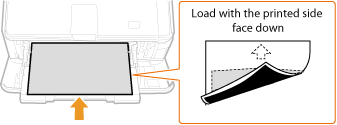
 |
If Paper Remains in the Multi-Purpose TrayRemove the loaded paper before loading the cleaning paper.
|
Sub-output Tray Open
The sub-output tray is not completely closed.
Securely close the sub-output tray.
