Collating Copies
You can select the Finishing modes to collate output in various ways, either by pages or copy sets.
|
IMPORTANT
|
|
You can only set the Staple mode if a finisher is attached.
Make sure to set the paper type correctly when using the Staple mode. If the type of paper is not set correctly, it may adversely affect image quality. Moreover, the fixing unit may become dirty, or the paper could jam, and a service repair may be needed.
|
Specifying the Finishing Mode
1.
Press [Copy].
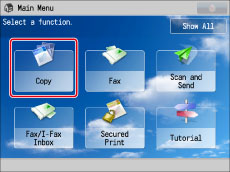
2.
Press [Options] → [Finishing].
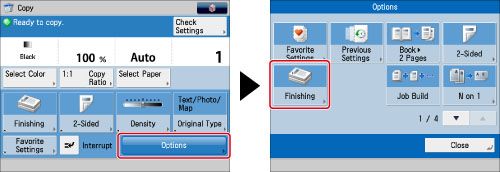
3.
Set the desired finishing mode.
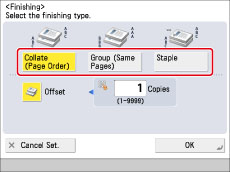
Collating Copies into Sets in Page Order (Collate):
Press [Collate (Page order)] → [OK].
Collating Copies into Groups of the Same Page (Group):
Press [Group (Same pages)] → [OK].
Collating Pages and Stapling (Staple):
Press [Staple] → [Next].
Select the stapling type → press [Next].
Select the stapling position → press [OK].
4.
Press [Close].
Other Modes Compatible with Finishing
[Rotate 90 Degrees]
If the copies are of the same size, the sheets are automatically collated into sets arranged in page order. These sets are output in alternating directions as follows:
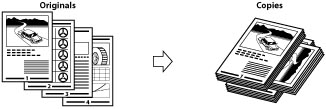
|
IMPORTANT
|
|
You can only select [Rotate 90 Degrees] in the following cases:
If you select the available paper size manually
If the available paper size is loaded in both the horizontal and vertical directions
If [Paper Drawer Auto Selection On/Off] for the selected paper source is set to 'On' (See "Enabling Paper Drawer Auto Selection.")
If there is no paper which can be rotated, the output is collated.
|
[Offset]
You can specify the number of copy sets to offset. The copies are slightly offset vertically in the output tray as follows:
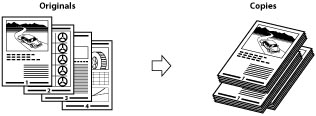
The following table shows the finishing features that are available with each unit, and the paper sizes that you can use.
|
Optional Unit
|
Collate
(Page order) |
Group (Same Pages)
|
Offset |
Rotate 90 Degrees
|
Staple
|
|
None
|
 |
 |
-
|
 |
-
|
|
Copy Tray-J1
|
 |
 |
-
|
 |
-
|
|
Inner Finisher-C1
|
 |
 |
 |
-
|
 |
|
Inner 2 Way Tray-F1
|
 |
 |
-
|
 |
-
|
|
Inner 2 Way Tray-F1 and
Copy Tray-J1 |
 |
 |
-
|
 |
-
|
|
Inner Finisher-C1
and Copy Tray-J1 |
 |
 |
 |
-
|
 |
|
Inner Finisher-C1
and Inner Finisher Additional Tray-A1 |
 |
 |
 |
-
|
 |
|
Inner Finisher-C1,
Inner Finisher Additional Tray-A1, and Copy Tray-J1 |
 |
 |
 |
-
|
 |
The maximum number of sheets you can staple is as follows:
|
Paper Size
|
Corner
|
Double
|
|
A3
|
30 sheets
|
30 sheets
|
|
A4R
|
30 sheets
|
30 sheets
|
|
A4
|
50 sheets
|
50 sheets
|
|
A5
|
-
|
-
|
|
305 x 457 mm
|
-
|
-
|
|
NOTE
|
|
For information on the original orientation and paper orientation when performing stapling, see "Relationship Between the Original Orientation and Paper Orientation."
|
|
IMPORTANT
|
|
For information on the modes which cannot be set in combination with this mode, see "Combination of Functions Chart."
|
|
NOTE
|
|
For information on optional products, see the following:
If [Auto Collate] is set to 'On', the Collate or Offset Collate mode is automatically set when you place your originals in the feeder. (See "Enabling Auto Collating.")
|