You can select the size and type of paper to use for copying. You can also use paper from the multi-purpose tray.
Selecting the Paper to Use for Copying
|
NOTE
|
|
If you are copying an original with an image that extends all the way to the edges onto the same size paper at a copy ratio of 100%, the periphery of the original image may be slightly cut off on the copy. For more information on how much may be cut off, see "Printable Area."
For instructions on loading paper into the multi-purpose tray, see "Loading Paper In the Multi-Purpose Tray."
|
Automatic Paper Selection(imageRUNNER 2202N/2002N Only)
The machine automatically selects the copy paper size.
|
IMPORTANT
|
|
The optional feeder (DADF-AM1) must be attached to the machine to use the Automatic Paper Selection mode. The size of the original cannot be detected when it is placed on the platen glass.
You cannot use the Automatic Paper Selection mode when copying the following types of originals. Copy these originals using the Manual Paper Selection mode instead.
Nonstandard size originals
Highly transparent originals, such as transparencies
Originals with an extremely dark background
If the Drawer Auto Selection mode is set to <On> for only one drawer for <Copy> in <Drawer Auto Selection> from the <Common Settings> menu, you cannot use the Automatic Paper Selection mode. (See "Automatically Selecting the Paper Source for Each Function.")
|
|
NOTE
|
|
Combine functions:You can use Automatic Paper Selection together with the following functions.
*Depending on the paper size 2-sided printing may not be available, so 1-sided printing is performed.
The default setting is the standard paper size you select from the <Select Paper> menu. (See "Setting the Paper Size and Type.")
You can activate or deactivate the Automatic Paper Selection mode for each drawer and the multi-purpose tray.(See "Automatically Selecting the Paper Source for Each Function.")
You can use the multi-purpose tray for the Automatic Paper Selection mode when:
The paper is loaded in the multi-purpose tray.
The paper size is specified in <Register Default Set.> in the Paper Settings menu.
The Drawer Auto Selection mode is set to 'On' for the multi-purpose tray in <Copy> in <Drawer Auto Selection> from the Common Settings menu.
|
1
Place your originals.
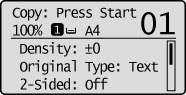
Make sure that <Auto> is displayed. If not, press [ ] (Paper Selection/Settings), press [
] (Paper Selection/Settings), press [ ] or [
] or [ ] to highlight <Auto>, and then press [OK].
] to highlight <Auto>, and then press [OK].
 ] (Paper Selection/Settings), press [
] (Paper Selection/Settings), press [ ] or [
] or [ ] to highlight <Auto>, and then press [OK].
] to highlight <Auto>, and then press [OK].Or, press <Select Paper> on the Copy mode screen, press [ ] or [
] or [ ] to highlight <Auto>, and then press [OK].
] to highlight <Auto>, and then press [OK].
 ] or [
] or [ ] to highlight <Auto>, and then press [OK].
] to highlight <Auto>, and then press [OK].2
Press [ ] (Start).
] (Start).
 ] (Start).
] (Start).|
NOTE
|
|
If the message <Size/Settings Mismatch> appears, the paper loaded in the drawers or multi-purpose tray is different in size from the original. Load the paper of the appropriate size indicated on the display into a drawer or the multi-purpose tray. If you press [
 ] (Start) without loading the appropriate paper size, the machine automatically selects the paper with the narrowest margin, and starts copying. ] (Start) without loading the appropriate paper size, the machine automatically selects the paper with the narrowest margin, and starts copying. |
Manual Paper Selection
You can make copies after manually selecting the paper size loaded in the paper sources.
|
IMPORTANT
|
For the imageRUNNER 2202N/2002NIf the optional feeder (DADF-AM1) is not attached, you can only select the paper size manually.
If you select the paper size manually, the Auto Recognize Original Orientation mode cannot be used even if you set <Auto Recognize Original Orientation> to 'On' from the <Copy Settings> menu.
For the imageRUNNER 2002:If you select the paper size manually, the Auto Recognize Original Orientation mode cannot be used even if you set <Auto Recognize Original Orientation> to 'On' from the <Copy Settings> menu.
|
|
NOTE
|
|
For details about the size and type of paper you can load into the multi-purpose tray, see "Supported Document Types."
|
1
Place your originals.
2
Press [ ] (Paper Selection/Settings).
] (Paper Selection/Settings).
 ] (Paper Selection/Settings).
] (Paper Selection/Settings).3
Press [ ] or [
] or [ ] to highlight the paper source, and then press [OK].
] to highlight the paper source, and then press [OK].
 ] or [
] or [ ] to highlight the paper source, and then press [OK].
] to highlight the paper source, and then press [OK].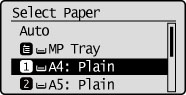
|
NOTE
|
|
If there is no paper in the paper source that you have selected, a message prompting you to load the paper of the appropriate size appears on the display. You cannot start copying until you load the paper or select a different paper source.
For the imageRUNNER 2202N/2002N, the paper sizes are displayed in the order in which they are loaded in the drawers.
The suffix 'R' (such as in A4R), used in paper size designations, indicates that the paper is horizontally loaded in a drawer or the multi-purpose tray.
If you have not specified the paper size and type for the multi-purpose tray using the Paper Settings menu, a message prompting you to specify them appears on the display when you select the multi-purpose tray as the paper source. (See "Supported Document Types.")
|
4
Press [ ] (Start).
] (Start).
 ] (Start).
] (Start).