Operability
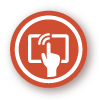
This section describes how to use simple operations and customizable functions to operate the machine more easily.
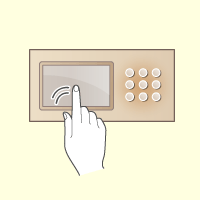 |
|
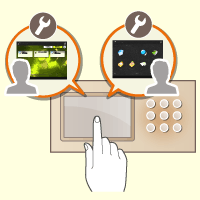 |
|
User-Friendly Operation Screens
|
|
Customizing the Operation Screen
(Personalization Function) |
|
The touch panel display can be operated with smartphone-like operations such as flick and pinch-in/pinch-out operations.
|
|
The display language and the screen to display after logging in can be customized according to the needs of each user. The machine can be customized in various ways, such as adjusting the key response speed, reversing the colors of the screen, and enabling screen magnification.
|
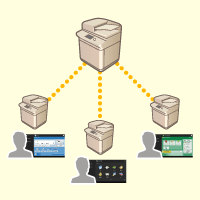 |
|
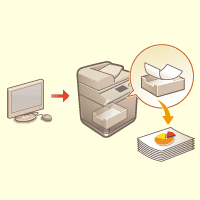 |
|
Customizing the Default Settings, Address Book, and Destination Folders for Individual Users
|
|
Preventing Misprints and Mistaken Printout Retrievals
(Hold Printing) |
|
The default screens for each function as well as frequently used functions can be registered for each user. You can also create your own exclusive address lists and folders in which to save scanned documents.
|
|
Specifying <Forced Hold> enables you to set the machine so that received print data is temporarily held without printing until the user confirms their identity. This helps prevent misprints and retrieval of printouts by other users.
|
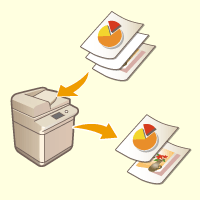 |
|
|
|
Reducing Unnecessary Paper Output by Skipping Blank Pages of Originals
|
|
|
|
Specify settings for <Skip Blank Originals> to automatically skip blank pages when scanning originals and sending or saving documents. This is useful for promoting efficient sending and sharing of files, as well as for saving paper.
|
|
|