
Installation/Settings Problems
See Common Problems also.
 |
Icons in the description Problem with the wireless LAN connection Problem with the wireless LAN connection Problem with the wired LAN connection Problem with the wired LAN connection Problem with the USB connection Problem with the USB connection |
 The machine cannot be connected to a computer via a wireless LAN, a wired LAN and a USB cable at the same time.
The machine cannot be connected to a computer via a wireless LAN, a wired LAN and a USB cable at the same time. 


All three connection types cannot be used at the same time. The following can be used at the same time: a USB cable and a wired LAN, or a USB cable and a wireless LAN.
 Remote UI is not displayed.
Remote UI is not displayed. 

Are <Use HTTP> and <Use Remote UI> set to <On>?
If the machine is connected to a wired LAN, check that the cable is connected firmly and the IP address is set correctly, and then start the Remote UI again.
For how to check, see "Getting Started" Manuals Included with the Machine or Viewing Network Settings.
If the machine is connected to a wireless LAN, check that the settings are specified correctly, and then start the Remote UI again.
For how to check, see "Getting Started" Manuals Included with the Machine or Connecting to a Wireless LAN.
 A connection to a network cannot be established.
A connection to a network cannot be established. 

The IP address may not be set correctly. Set the IP address again.
When you connect the machine to a computer via wireless LAN, check whether the machine is properly installed and ready to connect to the network.
 You are unsure of the set IP address.
You are unsure of the set IP address. 

 The connection method cannot be switched between a wired LAN and a wireless LAN.
The connection method cannot be switched between a wired LAN and a wireless LAN. 

Did you select a wired LAN or a wireless LAN on the operation panel on the machine as well? This selection is required to have the machine switch to your selection.
 You are unsure of the SSID or the network key of the wireless router to be connected. The SSID is not displayed on the screen.
You are unsure of the SSID or the network key of the wireless router to be connected. The SSID is not displayed on the screen. 
Check whether the SSID can be found on the wireless router or package box.
Check the SSID or the network key of the wireless router by using Canon MF/LBP Wireless Setup Assistant.
 The SSID of the wireless router to be connected is not displayed in the access point list.
The SSID of the wireless router to be connected is not displayed in the access point list. 
Check whether the SSID is correct.
If the SSID of the wireless router is hidden (using a stealth mode*), set the SSID to be visible on the wireless router.
|
|
* A mode that disables the SSID auto-detection of other devices.
|
Check whether the machine is properly installed and ready to connect to the network.
 The Printer Port Name is Not Displayed in [Print to the following port(s)].
The Printer Port Name is Not Displayed in [Print to the following port(s)].
Make sure that the correct printer driver is installed to your computer. When switched to wired LAN connection from the other method (USB connection), uninstall the MF driver. Once uninstallation is complete, reinstall the MF driver.
MF Driver Installation Guide
Check the printer folder to make sure that the printing destination of the computer is set to the machine.
 Cannot Install the Software.
Cannot Install the Software.
When you are in an IPv6 environment, the CD-ROM setup screen may not appear, and you cannot install the MF drivers.
* You may not be able to use the scan function over an IPv6 connection.
Follow the onscreen instructions to install the software. If an error occurs during the installation, uninstall the software, restart your computer, and install it again.
MF Driver Installation Guide
Quit all running applications and install the software again.
 The [Canon] Folder Remains in the [Start] Menu After the Software has been Uninstalled.
The [Canon] Folder Remains in the [Start] Menu After the Software has been Uninstalled.
Uninstall the MF Toolbox first before uninstalling the MF drivers. If you uninstall the MF drivers first, the [Canon] folder may remain after the MF Toolbox has been uninstalled. Follow the steps in the procedure below to remove the folder:
For Windows Vista
Right-click the [Start] menu and select [Explore All Users]. From [Programs] in [Start] Menu, delete the [Canon] folder.
For Windows 7/8
Delete the [Canon] folder in [All Programs] under the [Start] menu.
 Cannot Use the Software after Upgrading the Windows Operation System.
Cannot Use the Software after Upgrading the Windows Operation System.
Uninstall the software for this machine before upgrading the operating system on your computer. Once the upgrade has been complete, reinstall the software.
MF Driver Installation Guide
When the machine cannot connect to the wireless LAN
 |
|
 |
|
Check the status of your computer.
Have the settings of the computer and the wireless router been completed?
Are the cables of the wireless router (including the power cord and LAN cable) correctly plugged in?
Is the wireless router turned on?
If the problem persists even after checking the above:
Turn off the devices, and then turn them on again.
Wait for a while, and try again to connect to the network.
|
 |
||||
 |
 |
Check whether the machine is turned ON.
If the machine is turned ON, turn it OFF, and then turn it back ON.
|
||
 |
||||
 |
 |
Check the installation site of the machine and the wireless router.
Is the machine too far from the wireless router?
Are there any obstacles such as walls between the machine and the wireless router?
Are there any appliances such as microwave ovens or digital cordless phones that emit radio waves near the machine?
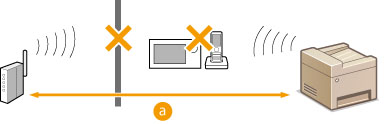  : 164’ (50 m) or less : 164’ (50 m) or less |
||
 |
||||
 |
 |
Perform one of the following settings again.
|
 |
||
When you need to manually set up the connectionIf the wireless router is set as described below, manually enter all the required information for the wireless LAN connection (Setting Up Connection by Specifying Detailed Settings).
ANY connection refusal* is activated.
The WEP key that was automatically generated (hexadecimal) is selected.
The stealth mode is activated.
When you need to change the settings of the wireless routerIf the wireless router is set as described below, change the settings of the router.
The MAC address packet filtering is set.
When only IEEE 802.11n is used for the wireless communication, WEP is selected or the WPA/WPA2 encryption method is set to TKIP.
|