| User's Guide (Product Manual) | |
|---|---|
| User's Guide (Product Manual) | |
|---|---|
NOTE |
If you are not logged in as an administrator, you can only cancel your own jobs. |
 (Status Monitor/Cancel).
(Status Monitor/Cancel).NOTE |
[Status Monitor/Cancel] may be displayed as [Status Monitor], depending on the model of the machine you are using. |
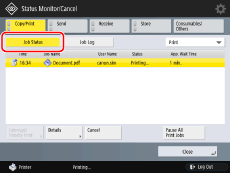
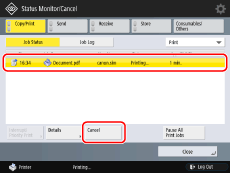
NOTE |
You cannot select and cancel multiple jobs. |
NOTE |
<NG> appears in the print job log screen for canceled print jobs. |
